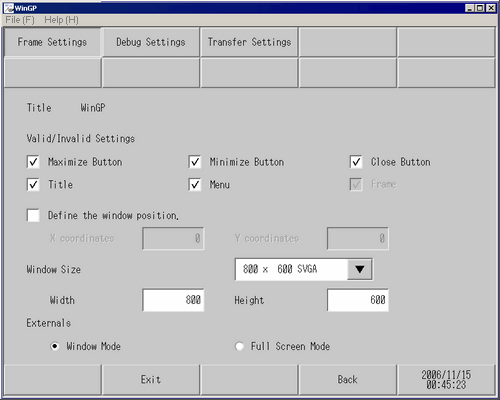
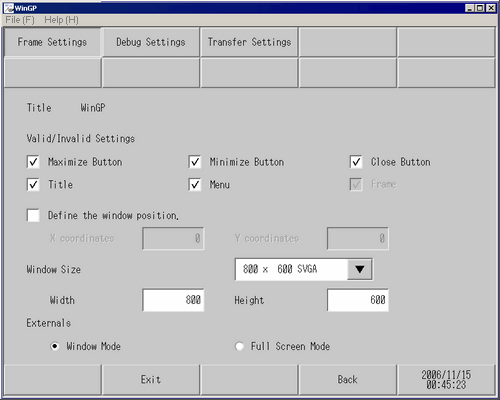
Title
Displays the title of the WinGP window.
Enable/Disable settings
When each check box is selected, the corresponding setting item is enabled.
Maximize Button
Changes the window to full screen mode.
Minimize Button
Hides the window. The window icon is displayed on the Task bar.
Close Button
Closes WinGP.
Title
Displays the window title and the Minimize, Maximize, and Close buttons.
Menu
Displays the [File (F)] and [Help (H)] menus.
Frame
If you place the cursor on the window frame, and drag and drop the cursor, the window size can be changed. If the window size is reduced from the initial setting, the scroll bar appears, allowing you to scroll up/down the window.
Define the window position
Specify whether to define the window display position at startup of WinGP. The window display position is defined by the X and Y coordinates.
X coordinate
0 to Maximum resolution of the selected model (horizontal) - 1
Y coordinate
0 to Maximum resolution of the selected model (horizontal) - 1
Window Size
Select a window size: [320 x 240 QVGA], [640 x 480 VGA], [800 x 600 SVGA], [1024 x 768 XGA].
Width
Specify the width of the window size in the range of 0 to the maximum resolution of the selected model.
Height
Specify the height of the window size in the range of 0 to the maximum resolution of the selected model.
Externals
Select the window display mode. Select either [Window Mode] or [Full Screen Mode].