![]()
For details about the setting screen, refer to the setting guide.
 M.15.2.3 Main Unit - Display Settings
M.15.2.3 Main Unit - Display Settings
You can adjust the brightness and contrast of the display unit.
![]()
For details about the setting screen, refer to the setting guide.![]() M.15.2.3 Main Unit - Display Settings
M.15.2.3 Main Unit - Display Settings
Setting in offline mode
Show Brightness/Contrast Control Bar
Go to offline mode and touch [Main Unit] on the item changeover switch.
[Main Unit Settings] screen opens. Touch [Display Settings].
[Display Settings] screen opens. Set [Show Brightness/Contrast Control Bar] to [Enable].
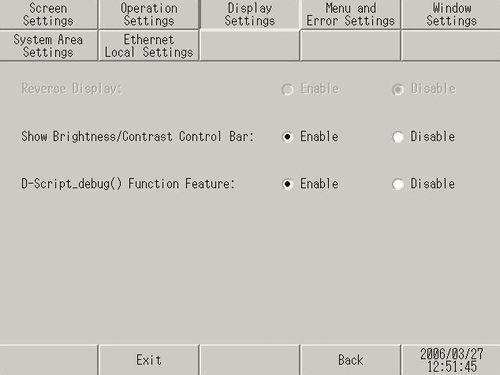
[Exit] returns to the user application.
![]()
When using GP-4100 series, touch [Top] to return to the initial screen. Touch [Exit] and in the confirmation screen, touch [Save changes and exit].
Show Brightness / Contrast Control Bar
To display the Brightness/Contrast Control Bar on the display unit, in offline mode's [Display Settings] screen set [Show Brightness/Contrast Control Bar] to [Enable].
![]()
This mode cannot be entered while waiting for the display unit to start up. Enter this mode after the RUN screen is displayed.
The GP-4100 series does not allow access to this mode while displaying an error message or system menu.
On the GP-4100 series, the alarm banner will be hidden if the brightness and contrast bar is displayed.
If the brightness and contrast bar is closed and the alarm banner is still active, the alarm banner will now appear. In this case, the alarm banner is displayed already in progress.
This mode can be entered during RUN mode (during communication with the connected device)
Either touch the upper right then the left top corners, or the upper left and the upper right corners of the panel (within a 40 pixel area, or 20 pixel area for GP-4100 series) in 0.5 seconds.

Touching [+] and [-] on the Brightness/Contrast Control Bar adjusts the setting. Touch [x] to end the adjustment. TFT color LCD models (such as AGP-3500T) can only set the brightness.
To end Brightness/Contrast Control mode
Touch the [x] on the Brightness/Contrast Control Bar.