![]()
Unreadable addresses cannot be used as device addresses. For unreadable addresses, refer to the "GP-Pro EX Device Connection Manual".
You can import and export registered logic parts together into a single file (.lpf). This enables you to use the same logic parts in GP-Pro EX on other computers.
![]()
Unreadable addresses cannot be used as device addresses. For unreadable addresses, refer to the "GP-Pro EX Device Connection Manual".
Export Procedures
From the [Logic (L)] menu, point to [Parts (M)], and click [Parts Management (M)]. The [Parts Management] dialog box appears.
Click the [Import/Export] tab.
From [Parts List], click [Rung Parts] if you want to export rung parts, or click [Subroutine Parts] if you want to export subroutine parts, and select [Parts Name].
![]()
You can also display [Parts Name] by clicking ![]() .
.
Click [Add>>]. Parts are added to [Parts to Export].
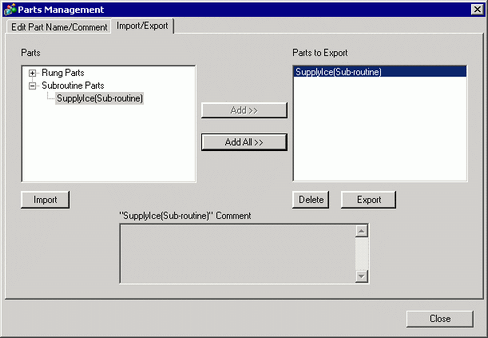
![]()
To export multiple parts, repeat the steps 3 and 4.
To export all parts, click [Add All>>].
Parts can also be added to [Parts to Export] by double-clicking the [Parts Name] in the [Parts List].
Click [Export]. Parts in the [Export Summary] will be exported.
Specify the save location for the logic parts batch file (.lpf), enter a name, and click [Save].
Click [Close] to close the [Parts Management] dialog box.
Import Procedures
Copy the exported logic parts batch file (.lpf) from the previously used computer.
From the [Logic (L)] menu, point to [Parts (M)], and click [Parts Management (M)]. The [Parts Management] dialog box appears.
Click the [Import/Export] tab.
Click [Import].
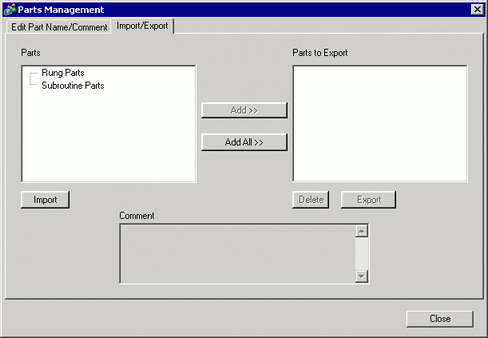
Specify a logic parts batch file (.lpf) to be imported, and click [Open].
Logic parts will be imported.
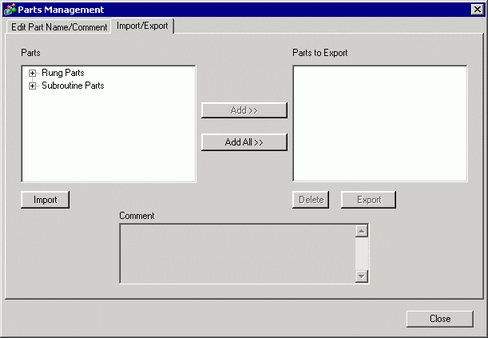
![]()
If there are parts with the same names to be imported, a message will appear. Check the parts name, and click [OK (O)].
Click [Close] to close the [Parts Management] dialog box.