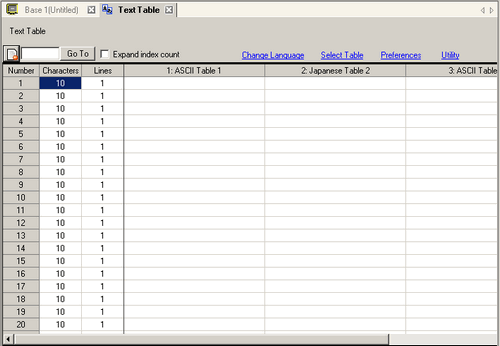
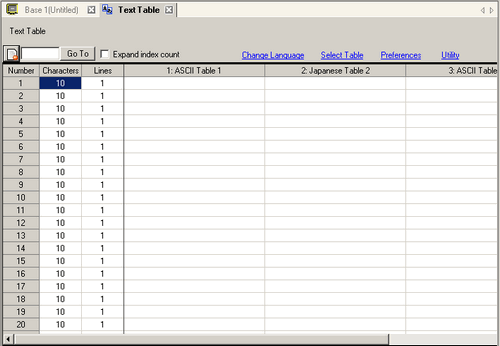
Expand index count
Select to expand index count for each table from 10,000 to 32,767.

To choose [Expand index count], you need to install a GP3000 Function Expansion Memory (optional item). For IPC Series, you do not need to attach a Function Expansion Memory.
From the [System Settings] window's [Display Unit] link, click the [Extended Settings] tab and set [Function Expansion Memory Settings] to [8 M].
Depending on the model, the index count cannot be expanded. For information on compatible models, see the following. 1.3 Supported Features
1.3 Supported Features
Unused Text List
Click the  icon to display the [Unused Text List] dialog box.
icon to display the [Unused Text List] dialog box.
You can select and delete unused text collectively or separately.
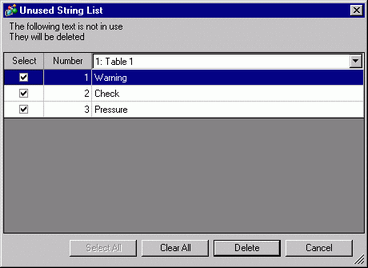
Go To
Go to a specific row number.
Change Language
Displays the [Change Language] dialog box.
 17.12.2 Language Change Settings
17.12.2 Language Change Settings
Select Table
Set the tables to display on the Text Table setting screen. Select the check boxes next to the necessary tables to register the Text Table.
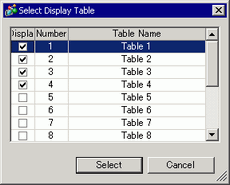
Preferences
Select how to handle inputs in the Text Table. From the [View (V)] menu, select [References (O)], open the [Text Table] editor.
Use Defined Limits
You cannot enter more than the character limit defined in the [Text Table] [Number of Characters] field. You cannot insert new lines by typing [Alt]+[Enter].
Adjust Automatically
All text inputs are accepted, even if you exceed the [Text Table] [Number of Characters] or [Number of Lines] fields. You can also insert new lines by typing [Alt]+[Enter].
Utility
Import
Import Text Tables in either CSV or TXT file formats.
Export
Export Text Tables in either CSV or TXT file formats.
Create Display Unit File
Files are exported to different folders for each Text Table, and saved in the specified folders.
Text Table
Register text. You can register up to 10,000.
Number
Displays the Text Table's index number (row number).
Number of Characters
Set the number of characters to display on each row from 1 to 100 single-byte characters. The total number of characters ([Number of Characters] x [Number of Text Rows]) cannot exceed 1200 single-byte characters.

Each row's [Number of Characters] and [Number of Text Rows] are available in all tables.
Number of Text Rows
Set the Number of Text Rows from 1 to 40. The total number of characters ([Number of Characters] x [Number of Text Rows]) cannot exceed 1200 single-byte characters.

Each row's [Number of Characters] and [Number of Text Rows] are available in all tables.
If text spans across multiple rows, Alt + Enter will line feed. "\n" indicates a line feed.
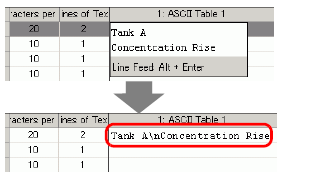
If the [Message Display Method] in the [Alarm] dialog box's [Basic] tab is set to [1 line display], even when multiple lines are selected, only the first line will be displayed.
When [Message Display Method] is set to [Multiple line display], up to 5 lines (the maximum number of alarm message display lines) will be displayed according to the text table settings.
Input Text Field
Enter text to display for each table set in [Change Language].