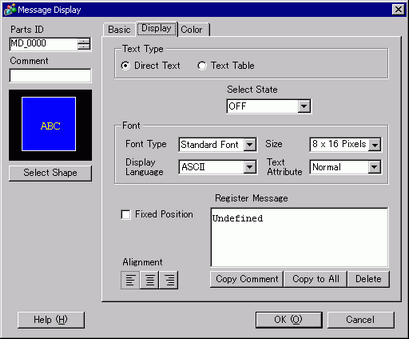
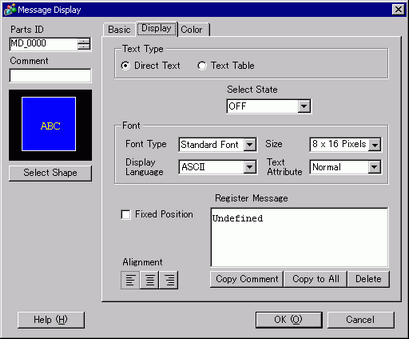
Direct Text
For each state, defines message strings entered directly in the [Register Message] box.
Number of Messages
Select the number of Messages to display from 2, 4, 8, or 16. This option is available when the [Mode] field on the [Basic] tab is set to [Word].
Select State
Type a message for each selected state. When the [Mode] field on the [Basic] tab is set to [Bit], ON/OFF will display. When the [Mode] field on the [Basic] tab is set to [Word], the state indication buttons (State 0 to State 15) appear according to the Number of Messages set.
Font
Set a font for the text.
Font Type
Choose a font type for the text from [Standard Font], [Stroke Font] or [Image Font]
Stroke Font and Standard Font
Standard Font
This bitmap font displays quickly, because it is composed of dots.
Stroke Font
This vector font maintains its shape when enlarged, because its framework is described with lines.
Size
Choose a font size for the text.
Standard Font
Specify "Width x Height" between [8 x 8] to [64 x 128] in 8 pixel units, or select a fixed size from [6 x 10], [8 x 13], [13 x 23]. When using fixed sizes, you can display only single-byte alphanumeric characters.
Stroke Font
6 to 127
Display Language
Select the display language: [Japanese], [ASCII], [Chinese (Traditional)], [Chinese (Simplified)], [Korean], [Cyrillic], or [Thai].
Text Attributes
Select the text attributes.
Standard Font
Choose from [Standard], [Bold], [Shadow]
(When using the fixed font size [6x10], select either [Standard] or [Shadow].)
Stroke Font
Choose from [Standard], [Bold], [Outline]
Image Font
Window font will be converted to bitmap images and displayed on a display unit.
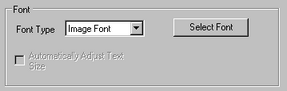
Select Font
The [Font] dialog box appears. Select the font, style, and size, and Character Set.

Only fonts installed on Windows can be selected. The [Style], [Size], and [Character Set] setup differs depending on the font type.
Automatically Adjust Text Size
By selecting this option, the font size adjusts automatically within the set range to fit the text in the part. The settings range from 1 to 1638 points
Align
Select the alignment of the text. Continued
Register Message
Type the text to be displayed. The comment can be up to 100 single-byte characters x 4 rows.
Copy Comment
Copies the text in the [Comment] field to the Message field selected in [Select State].
Copy to All
Copies all the text in the Register Message field selected in [Select State] to all states.
Delete
Deletes the message.