Touch the "Display Historical Data" switch to change to the Display Historical Data Mode.
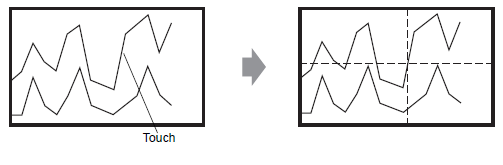
![]()
To display historical data, in the [Sampling Settings] workspace, click the [Mode] tab, and select the [Backup in Internal Memory] check box. When [Use Memory Card as Backup Area] is selected, old data is saved in external memory when internal memory becomes full.
 24.8.3.1 Mode / Set Time
24.8.3.1 Mode / Set TimeIf [Show Cursor] is not ON, the cursor will not appear.
 18.13.1.9 Historical Trend Graph - Display Historical Data
18.13.1.9 Historical Trend Graph - Display Historical DataIf Display Historical Data Mode is not selected, the cursor will not appear when you touch the Graph Display Area.
If there is no data in Backup SRAM, search for a file with the same sampling settings as the backup data file (Bin format) in the CF card or USB storage. The cursor appears if a file is found. If multiple files (Bin format) of backup data are found, only the graph for 1 file displays.
Graph data for the point touched (date, time and graph value) is stored in the [Cursor Information Storage Address] for the number of channels set. Stored data can be displayed on [Date Display].
 14.2 Displaying/Inputting Numeric Data
14.2 Displaying/Inputting Numeric Data
Touch the [Scroll for Old Data] switch to scroll the graph.
When scrolling, the graph moves while the cursor position remains fixed.
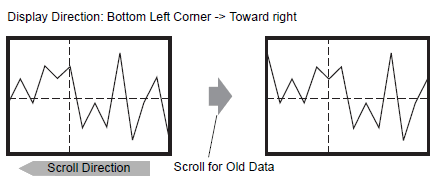
![]()
When the oldest data (on the left axis here) displays while scrolling, the graph becomes fixed while the cursor moves.
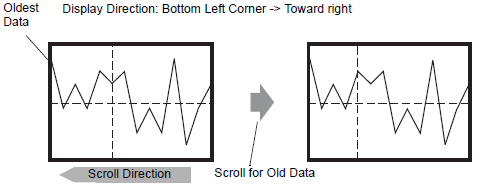
If you keep scrolling after the cursor has moved to the end, the cursor is shown only in the X-axis direction (landscape).