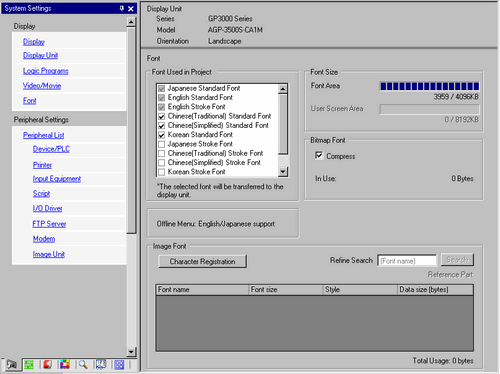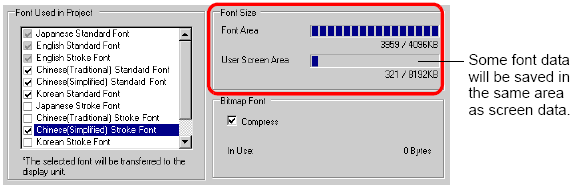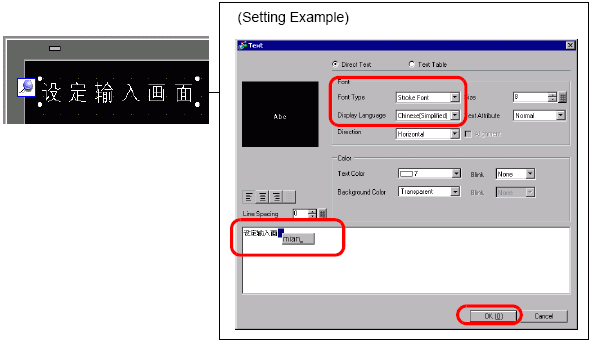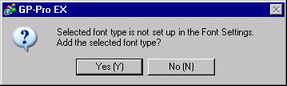![]()
Japanese Standard Font, ASCII Standard Font, and ASCII Stroke Font are fixed. You do not have to add or delete these fonts as in steps 1-4 below. Please start with the text setup.
When using the following models, [ASCII Standard Font] and [ASCII Stroke Font] are always selected. However, you can delete [Japanese Standard Font].
GP-32** Series
GP-4100 Series
ST Series
Please refer to the Settings Guide for details.
 8.13.1 Text Settings Guide
8.13.1 Text Settings GuideFor more information about text, please refer to 8.3 Writing Text.