![]()
Please refer to the Settings Guide for details.
 8.13.1 Text Settings Guide
8.13.1 Text Settings Guide
![]()
Please refer to the Settings Guide for details.![]() 8.13.1 Text Settings Guide
8.13.1 Text Settings Guide
Use the "Image Font". You can use bold and italics as well as the standard style.
From the [Draw (D)] menu, select [Text (S)] or click ![]() from the toolbar, and on the base screen, drag to the desired size.
from the toolbar, and on the base screen, drag to the desired size.
Double-click the placed text to display the settings dialog box.
In [Font Type], select [Image Font].
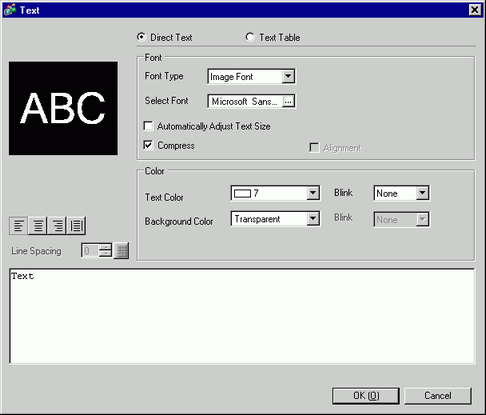
Click the [Select Font] button to display the setting dialog box.
Set the [Font], [Font Style], and [Size] and click [OK]. For example, Arial, Italic, and 14.
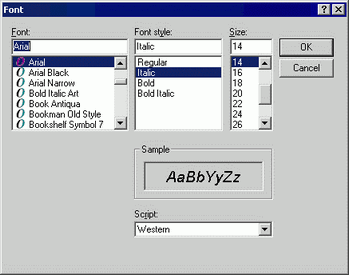
Select the [Compress] check box. The font file size is compressed to about half the size, depending on characters.
Select the colors you want and input text within the Input Text border.
Click [OK] and the setting are completed.
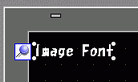
![]()
[Compress] is recommended for reducing the project file volume.