![]()
Please refer to the Settings Guide for details on setting the Data Display's "Numeric Display".
 14.11 Data Display Settings Guide
14.11 Data Display Settings Guide
![]()
Please refer to the Settings Guide for details on setting the Data Display's "Numeric Display".![]() 14.11 Data Display Settings Guide
14.11 Data Display Settings Guide
|
Numeric Display |
|
From the [Parts (P)] menu, point to [Data Display (D)] and select [Numeric Display (N)], or click the ![]() icon, and place it on the screen.
icon, and place it on the screen.
Double-click the Data Display part to open the setting dialog box.
Select the Data Display shape from [Select Shape].
In [Font Type] under [Font Settings] in the [Display] tab, select [Bitmap Font].
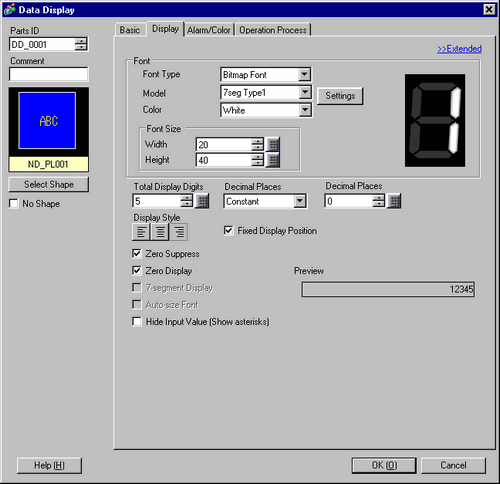
Select the [Model] for the bitmap font and the [Color].
For example, [Meter] model and [Blue] color. The selected model and color can be previewed. By clicking the [Settings] button, you can preview all characters of the selected model, such as numeric values and symbols.
In [Font Size], enter the bitmap font's width (1 to 200) and height (1 to 400).
To make the font background transparent, select the [Transparent] check box.
![]()
Depending on the model, you may not be able to use the transparent setting.
Set the [Basic] tab and others as necessary and click [OK].
When using the Data Display as both a numeric display and data input, in the [Basic] tab select the [Allow Input] check box and define the settings in the [Allow Input] tab.
![]()
If a Data Display using bitmap font is in the input state, numeric values and characters in the cursor position won't backspace and the cursor border will blink. (only for Data Displays not using a popup keypad)