![]()
When you operate two or more picture displays with move displays on the same screen, the move displays should not be overlapped. With move displays overlapped, picture displays may not be properly displayed.
When the [Screens of Type] is [Base Screen], [Image], or [Image CF Card]
If another picture is already drawn at the location where you move and display a screen picture, the overlapping part of the called screen and the picture will have the XOR display.
Pictures with lines 3 to 9 dots thick cannot display on the screen.
When portrait is selected as the orientation, the [Area Migration] coordinate system is as follows.
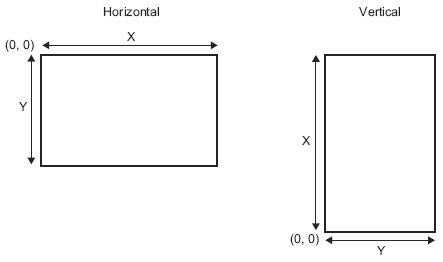
When the [Screens of Type] is [Mark]
When moving and displaying a mark over the bold line borders in the following figures, in the [Display] tab under Picture Display, select the [Standard (48x48)] option for the [Display Size]. (Note that displays outside the line border may remain.)
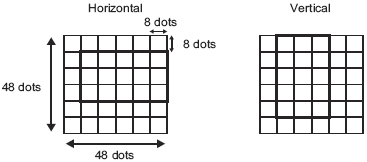
If a mark screen shown in a picture display overlaps another part, it may not be properly displayed. Overlapping positions set on multiple picture displays also cause an improper display.
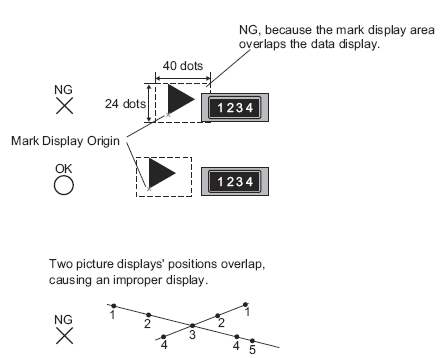
You cannot display the marks at two or more locations at the same time on one picture display.
Marks are not displayed when the display position data [Control Word Address] is 0.
If the set display position intervals are small and the marks' display areas overlap each other, the marks are displayed improperly. In setting a display position, make enough intervals taking a mark display area into account.
When the [Specify Screen] is [Address] and marks of different sizes are called, if a smaller mark is called after a larger mark, the previous mark may remain on the screen.
For the picture display, when the Move Display [Screens of Type] is [Mark], you can place up to 30 marks on one screen. You can set 99 display positions on one picture display. The total number of display positions per screen should be within 512.