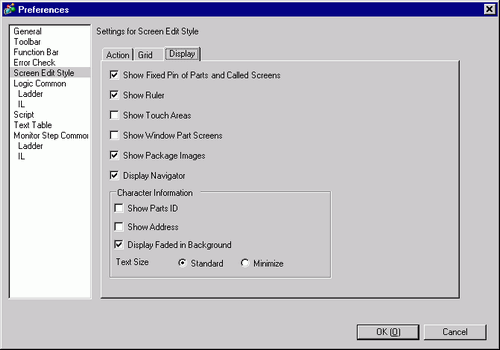
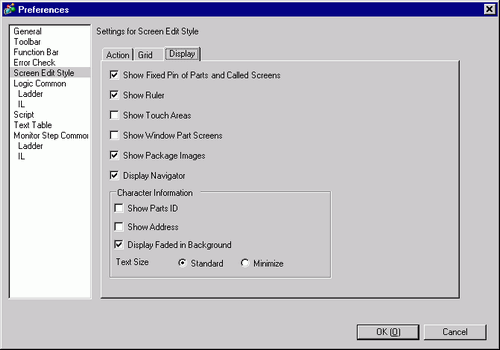
Show Fixed Pin of Parts and Called Screens
Specify whether a pin and jump icon should be displayed when selecting objects.


If you click the pin, the Move and Edit Object functions will be locked and the pin will be red.
Click the jump icon to open the screen to be called.
Shows rulers at the top and the left side of the screen.
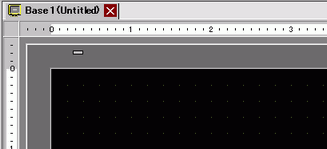
Specify whether the Touch Input Valid Area is shown or not.

Place each object so that the touch areas do not overlap each other.
Show Window Part Screens
Specify whether the Window Parts Screen is shown or not.
Show Package Images
Place the cursor on the figure in the [Package] window screen to display figure images.
Display Navigator
Display the nagivator. Display/Hide the placed parts.
Move the cursor close to the [Display Navigator Icon] on the top right of the drawing screen to display the navigator.
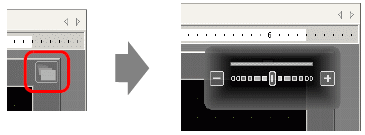

Click the [Display Navigator] icon ![]() to hide the parts in the order they are placed.
to hide the parts in the order they are placed.![]() Click the icon to show the parts in order.
Click the icon to show the parts in order.
Parts that are hidden by the [Display Navigator] have rows pf parts grayed out in the [Screen Data List] window. Select the gray parts in the list to display it.
Select the [Display Navigator] icon![]() and drag it to the left or right to display/hide the part.
and drag it to the left or right to display/hide the part.
Character Information
Designate whether or not to show character information of the placed parts on the parts, and the display format.
Designate whether or not to show the ID number of the placed part.
Designate whether or not to show the address set for the part.
Display Faded in Background
Designate whether to display the background as semi-transparent when showing the part ID and addresses.
Text Size
Select the text size for the part ID and addresses from [Standard] or [Minimized].