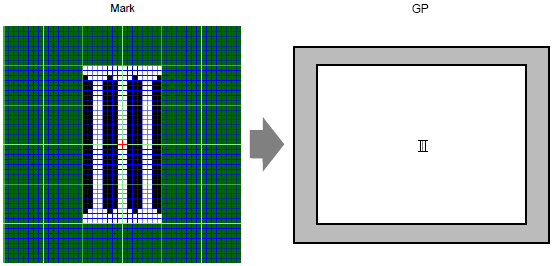
Draw an external character with dots in Mark. You can display registered external characters on the screen.
You can register external characters only when selecting the ASCII standard font (bitmap font) and the font size of 8 x 16 dots or larger.
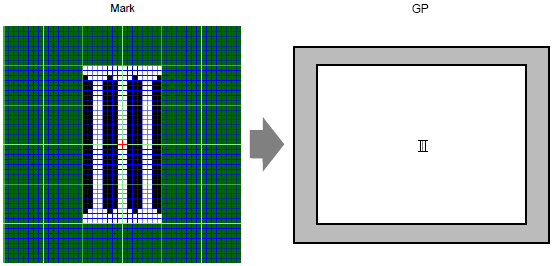
You can display the created character on the screen by replacing a character in the frame in the character code table with it. The following is the procedure for replacing the character "ë " (89h) in the character code table (Code Page 850) with the character "III", which was created with dots, and displaying the character "III" on the screen.
The following is the character code table of Code Page 850, the character code used on the display unit.
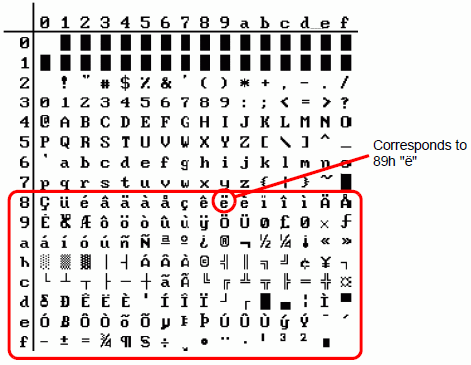
From the [Common Settings (R)] menu, click [Mark Registration (M)]. Select [New], and enter the mark number "8010" in the [Number] which corresponds to the character ë (89h) in the character code table, and click [New].![]() 8.15 How to Display Characters Whose Character Code is Not Listed
8.15 How to Display Characters Whose Character Code is Not Listed
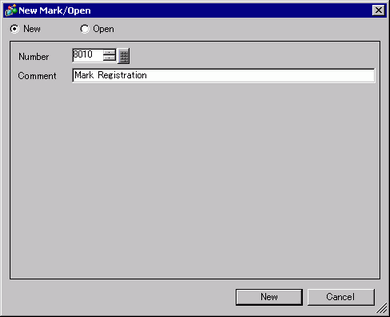
Draw a special character. Create "III" to display on the screen.
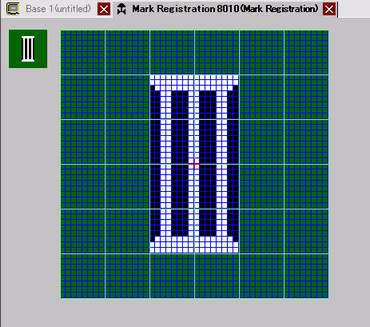
Click the [Base 1] tab, select the [Draw (D)] menu, and then select [Text (S)].
Place the text on the screen, and double-click it to open the [Text] dialog box.
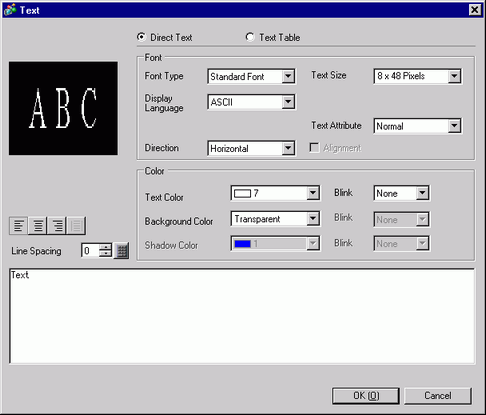
In the text input area, while holding down the [Alt] key, type the [Input Code] "0235", which corresponds to text code (89h). Upon releasing the [Alt] key, ë is input. Click [OK].![]() 8.15 How to Display Characters Whose Character Code is Not Listed
8.15 How to Display Characters Whose Character Code is Not Listed
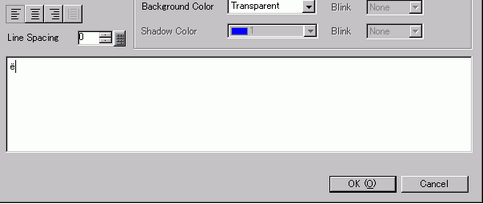
![]()
The character placed on the drawing screen displays as "ë". However, on the screen display transferred to the display unit, "III" will display.