![]()
It may take longer to transfer text strings because text is larger than other data types. You can change the text display faster with one of the following procedures:
If the text is short, set [Display Update Condition] to [Data Change] and display without using [Display Update Bit Address].
If the text is long, select [Bit ON] or [Bit Change], and [Display Update Bit Address].
Even if you are using the [Hide Input Value (Show asterisks)] feature, single-byte spaces do not appear as asterisks [*].
A NULL code or Display characters (No. of bytes) is recognized at the end of a text string.
If the actual number of displayed characters is smaller than the number of characters set in [Display characters], please store NULL="00(h)" (In Unicode, Null="0000(h)" in the leftover portion of the address if the device/PLC. If there is still room left after the NULL, a SPACE (![]() )="20(h)" character will be stored.
)="20(h)" character will be stored.
For example: Display characters =
6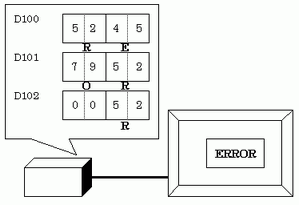
Actual Number of Displayed Characters ("ERROR") = 5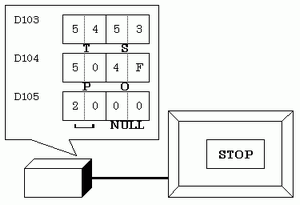
The relationship of high/low order for word data depends on the the device/PLC type.
If the text is not displayed correctly, as in the following example, change the character code's store order in the device/PLC.
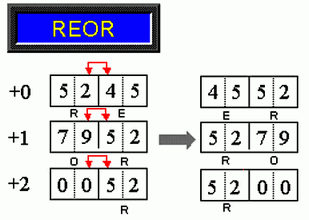
When you input text to a Data Display set up with integer variables, regardless of how text is set up on the device/PLC, the data displays as follows.
For example, display characters: 4, Allow Input is selected, Input Character "ABCD"
When Text Display and Input Display are used at the same time, [7-segment Display] and [Auto-size Font] cannot be used in Text Display.
Character Input
If the number of input characters is less than the [Display characters], a SPACE character ( )="![]() 20(h)" will be stored in the remaining portion.
20(h)" will be stored in the remaining portion.
Display characters= 6 Inputted Characters = 4 ![]()
(when using a 16-bit device) Display characters = 5 Inputted Characters = 4 (when using a 16-bit device)![]()