![]()
Please refer to the Settings Guide for details.
 5.18.2 New Settings Guide
5.18.2 New Settings Guide
![]()
Please refer to the Settings Guide for details.![]() 5.18.2 New Settings Guide
5.18.2 New Settings Guide
For example, COM1:Company A's PLC, PLC1 (for example, Omron, CS/CJ Series HOST Link). COM2:Company B's PLCs, PLC2, PLC3, PLC4 (3 units of Mitsubishi, A Series Computer Link). Configure settings to add these PLCs.
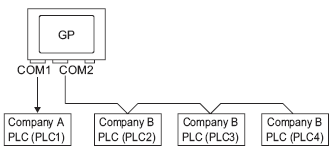
From the System Settings, click [Device/PLC] to display the following screen.
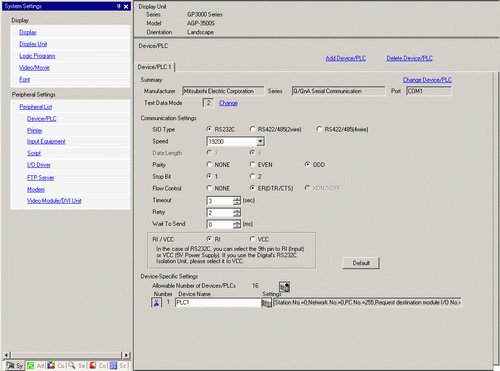
Click [Add Device/PLC].
In the [Add Device/PLC 2] dialog box, select the Device/PLC [Manufacturer], [Series], and connection [Port]. Click [Add].
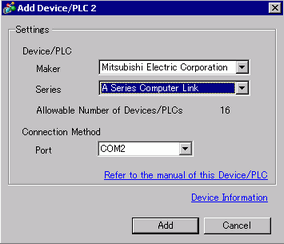
When the [Device/PLC2] tab appears, click [Add Device] ![]() to add 2 PLCs.
to add 2 PLCs.
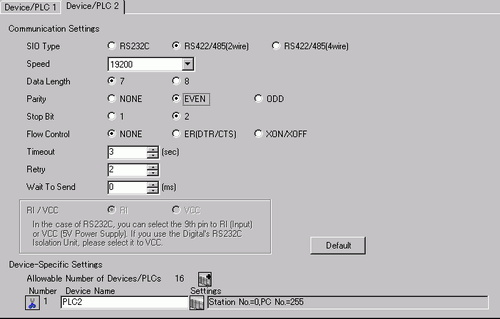
![]()
Every time [Add Device] ![]() is clicked, another PLC is added.
is clicked, another PLC is added.
Set the name of each added PLC with up to 20 single-byte characters.
![]()
When adding the desired [Device Name], ensure not to repeat names.
Click the Device/PLC ![]() icon. The [Individual Device Settings] dialog box appears. Set up each corresponding PLC. The following image shows the [Individual Device Settings] dialog box used for the Mitsubishi A Series Computer Link type.)
icon. The [Individual Device Settings] dialog box appears. Set up each corresponding PLC. The following image shows the [Individual Device Settings] dialog box used for the Mitsubishi A Series Computer Link type.)
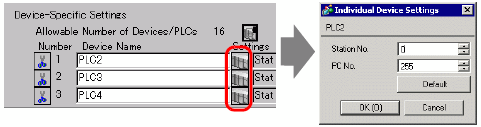
![]()
The [Individual Display Unit] differ depending on the PLC. For details on the settings of the device/PLC, see "GP-Pro EX Device Connection Manual."