From the [Project] menu, point to [Information] and then click [Project Information]. Select [File Information], and in the [Expert Mode] area select the [Enable Expert Mode] check box.
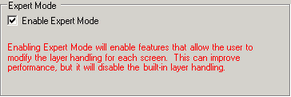
From the [View (V)] menu, point to [Work Space (W)] and click [Properties (P)]. Select the Base Screen. In the [Properties] dialog box, expand [Background Image] and set [Adjust Layer] to [Advanced].
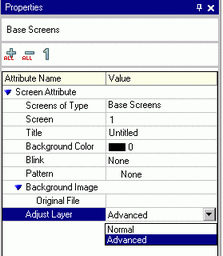
From the [View (V)] menu, point to [Work Space (W)] and click [Screen Data List (L)]. The layer separator is displayed between the base layer and front layer objects.
You can change the position of the layer separator with the arrow buttons in the bottom-right corner of the dialog box.
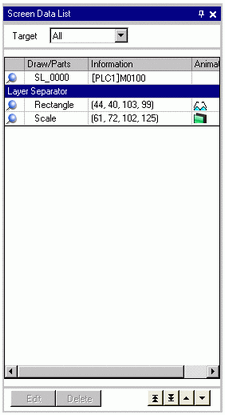

When animation is run on the base layer, the object set up with animation is hidden, including all or part of any other objects in the selection area (rectangular area on the screen editor when the object is selected).
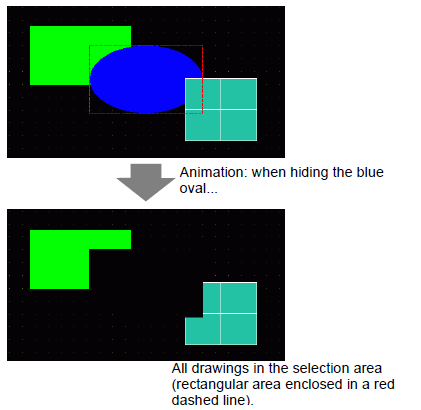
On the base layer, if a Show Limit Value part goes into its display state, the rectangular area of the numeric portion returns to the screen.