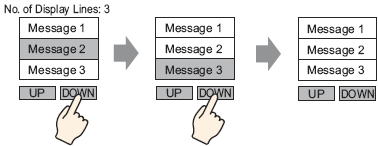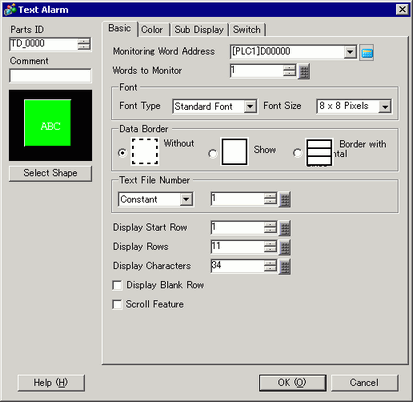
Configure settings to display alarm messages registered on a Text Screen.
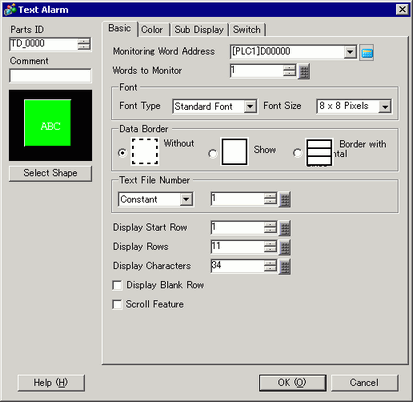
Monitoring Word Address
Set the word which contains the monitoring bit top address. When the Monitoring Word Address is set, one monitoring bit is allotted to each row of the text.
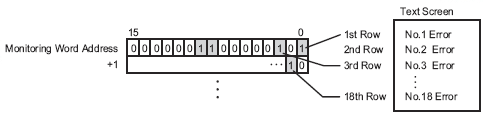
Words to Monitor
Set the number of words allotted for the Monitoring Bits from 1 to 32. Set the number according to the number of rows inputted in the text.
When the device address is expressed as 32 bits, one address contains two words.
Font
Set a font for the Alarm Message to be displayed.
Font Type
Choose a font type for the Alarm Message from [Standard Font] or [Stroke Font].
Font Size
Choose a font size for the Alarm Message.
Standard Font
Specify "Width x Height" between [8 x 8] to [64 x 128] in 8 pixel units, or select a fixed size from [6 x 10], [8 x 13], [13 x 23]. When using fixed sizes, you can display only single-byte alphanumeric characters.
Stroke Font
6 to 127
Data Border
Choose the ruled line of the Text Alarm Part from [Without Ruled Line], [Show Border], or [Show Border + Horizontal Ruled Line].

The color of the border and ruled line is fixed to white.
Text Number
Set the text Number of the text to be displayed.
Constant/Address
Select the designation method of the text Number from [Constant] or [Address].
Constant
Designate a set constant as the Text File Number (Direct Specification)
Address
Select an address that will store the Text Number. (Indirect Specification)
Text Screen Number
Set the text Number from 1 to 8999.
Display Start Row
Designate the row of the currently active Alarms to start a display from 1 to 512.

When [Show Blank Row] is selected, the maximum number of rows is 512 including blank rows.
Display Rows
Set how many Alarm Message rows will display at maximum on one screen from 1 to 50.
Display Characters
Set the maximum number of Alarm Message characters that can display on one row from 1 to 100.
Show Blank Row
Specify whether to display any blank lines in the text as an Alarm Message.
Scroll Feature
Set whether to use the scroll feature or not.
When the scroll feature is not used, touching the cursor moving switch does not move the cursor to the messages out of the display area, and the cursor disappears.