To check the models that support E-mail, refer to the following.
Sender Settings
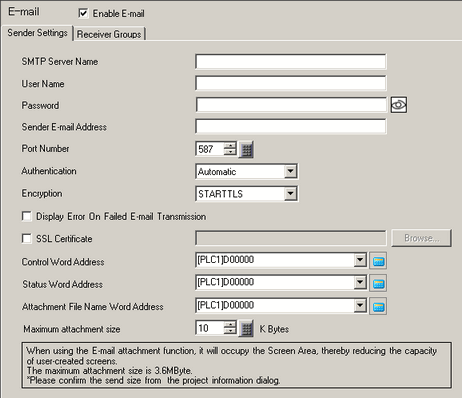
Enable E-mail
Select the check box to send e-mail.
SMTP Server Name
Specify the SMTP server name with up to 255 characters. You can use single-byte alphanumeric characters and the following symbols.
Single-byte symbols: - .
User Name
Specify the user name for the SMTP server with up to 31 characters. You can use single-byte alphanumeric characters and the following symbols.
Single-byte symbols: ! " # $ % & ' ( ) * + , - . / : ; < = > ? @ [ \ ] ^ _ ` { | } ~
Password
Specify the login password for the SMTP server with up to 127 characters. You can use single-byte alphanumeric characters and the following symbols.
Single-byte symbols: ! " # $ % & ' ( ) * + , - . / : ; < = > ? @ [ \ ] ^ _ ` { | } ~
Click the icon [![]() ] to display the password.
] to display the password.
Sender E-mail Address
Set the sender e-mail address with up to 255 characters. You can use single-byte alphanumeric characters and the following symbols.
Single-byte symbols: ! " # $ % & ' ( ) * + , - . / : ; < = > ? @ [ \ ] ^ _ ` { | } ~
Port number
Specify the port number for e-mail transmission from, 1 to 65535.
Authentication
Select the authentication from [No Authentication], [Automatic], [LOGIN], [PLAIN], [CLAM-MD5], or [DIGEST-MD5].
Encryption
Select the encryption from [No Encryption], [STARTTLS] or [SMTPS].
Display Error On Failed E-Mail Transmission
Select this check box to display error message RAAA025 when e-mail transmission has failed.
SSL Certificate
When a root certificate is required, select the [SSL Certificate] check box and select a root certificate (*.pem) suitable for the mail server. The selected file is transfered to the display unit on transferring the project.
Control Word Address
Specify the word address for controlling e-mail transmissions and file attachments.
Set the receiver group and turn ON bit 1 (request to send e-mail bit). Tun ON bit 0 (start bit) to send e-mail.
Specify the file to attach in [Attachment File Name Word Address] and turn ON bit 2 (request to attach file bit) in the control word address to attach a file to e-mail. Turn ON bit 0 (start bit) to start file attachment operation.
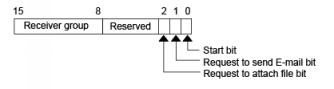
![]()
Turn ON bit 0 while bit 1 and 2 are OFF to initialize the file attachment information.
The stored receiver group number is used only when sending e-mail. It is ignored in other operations.
Status Word Address
Specify the word address that stores the status of e-mail transmissions and file attachment operations. Use 2 consecutive words from the specified address.
![]()
Status
Bit 0 (operation bit) is ON while e-mail transmission or file attachment is in progress. Bit 1 (completion bit) turns ON when the operation is complete.
When the operation does not complete successfully, the error status is stored in the significant 4 bits.

Bit 12 to 15 |
Description |
|---|---|
0 |
Completed Successfully |
1 |
Failed to initialize memory or function |
9 |
Failed to read attachment. The total file size exceeds the [Maximum Attachment File Size] value |
10 |
SMTP communication error |
15 |
Other errors (such as the receiver group number is "0", data structure of e-mail does not exist or is invalid.) |
Details on error code
SMTP server errors are saved when the error status is "10".
![]()
Bit 0 to 11 |
Description |
|---|---|
0 |
Completed Successfully |
1 |
Failed to initialize memory or function |
2 |
Failed to resolve server name |
3 |
Failed to connect to server |
4 |
Certificate error |
5 |
Failed to login |
6 |
Communication error |
7 |
Failed to disconnect |
8...14 |
Undefined |
15 |
Errors other than those above |
Attachment File Name Word Address
Set up the address that specifies the e-mail file attachment. Use 640 consecutive words from the specified address.
You can attach a maximum 5 files. You can attach files from external storage only.
Specify the full path of file name starting from the root folder in external storage. The path can contain up to 255 single-byte characters (or 127 double-byte characters).

For example, Attachment file saved in SD card \SD\DATA\00001.BIN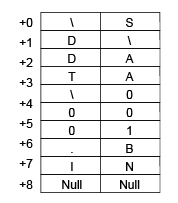
Maximum Attachment File Size
Set the maximum total file size from 10 to 3600 KB.
The number of files you can attach to e-mail depends on the size of files. A maximum 5 files, with a total file size up to 3600 KB.
Receiver Groups
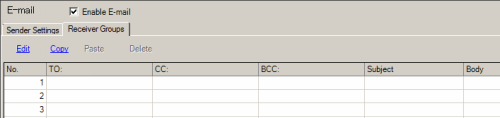
Double-click a row or select a row and click [Edit] to display the following dialog box.
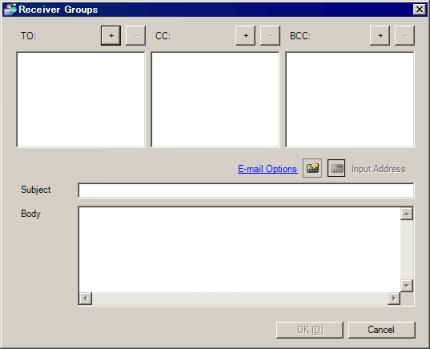
TO/CC/BCC
Set up receiver e-mail addresses.
Click the icon ![]() and set the address in the [E-mail Address] dialog box.
and set the address in the [E-mail Address] dialog box.
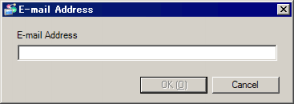
To remove e-mail addresses, select the address and click ![]() icon.
icon.
Subject
Set up the e-mail subject and body. The maximum number of characters you can enter is 499.
To make part or all of the [Subject] variable, click [Input Address] and configure indirect settings.
Body
Set up the e-mail body. The maximum number of characters you can enter is 4999.
To make part or all of the [Body] variable, click [Input Address] and configure indirect setting.
E-mail Options
You can display the Address Input dialog box when editing the [Subject] or [Body] of e-mail
Address Input
Displays the [Address Input] dialog box. Use to insert device addresses and system variables.
The number of addresses and system variables you can set for the [Subject] is up to 15 and for the [Body] is up to 255.
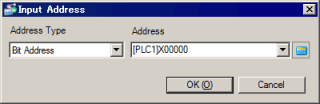
Address Type
Select from [Bit Address], [16 Bit Bin(+/-) Address], [16 Bit Bin Address], [32 Bit Bin(+/-) Address], [32 Bit Bin Address], or [Text].
The stored number is handled in decimal notation.
When [Text] is selected, character codes are stored using the current language code. You can use up to 100 single-byte characters (or 50 double-byte characters). When the display language for software menus is set to [English], the character code for the e-mail subject and body is ASCII. When set to [Japanese], the code is Shift-JIS.
Address
Set up a device address, symbol variable, or system variable.