When using external storage, verify the restrictions identified below.![]() 5.6.3 Restrictions on External Storage Usage
5.6.3 Restrictions on External Storage Usage
Saving a sampling group to CSV, system settings [Save Data] operation, and back up sampling data to an external storage cannot run at the same time. These save operations are run in the order the display unit receives the requests.
Set [CSV Save Control Word Address] with no overlap among each sampling group or System Settings' [Save Data] control word address. If you set overlapped, it will not operate normally and the status cannot be obtained.
Refer to the following for saving a CSV file with System Settings' [Save Data] setting.![]() 20.8.2 Control Word Address for Data Save
20.8.2 Control Word Address for Data Save
System Settings [Display Unit] - [Mode] tab
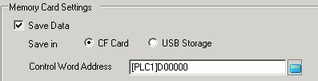
You cannot run automatic save on multiple sampling groups at the same time. You cannot run auto save of each sampling group and sampling data auto save using [Save Data] from System Settings. A write error occurs.
When you save automatically, and the sampling cycle time is short (sampling frequency is short or number of times is small), the sampling cycle may be complete while writing to the external storage. If so, the sampling operation continues only after the writing process for the sampled data is complete.
When you save automatically, do not set very short sampling cycles (sampling frequency is short or the number of times is small). This can cause increased writing of data and shortens the life of the external storage.
Do not set the clear bit ON before the specified number of samplings has finished (before full bit is ON). If you delete the data before a sampling cycle completes, the subsequent sampling cannot be saved automatically.
When you access backup memory (SRAM) using Pro-Server EX, the CSV file output process is on standby. For auto save, the sampling operation continues only after the writing process for the sampled data is complete.
The CSV file is output in a partially fixed format, which will not completely match the settings under the [Display/Save in CSV] tab . For more details, please refer to the following.![]() 25.14.5.1 CSV File Format
25.14.5.1 CSV File Format
In the sampling group's Address, if the [Bit Length] or [Addressing] change, the [Display/Save in CSV] format will be reset.
When changing the [Display/Save in CSV] settings from [Custom Settings] to [Basic], all customized settings will be reset.
Please use the same data format for the numeric value and total fields. If the formats differ, then the calculated value may not display correctly.
You cannot save the search/sort result in a CSV file.
If you selected [Enable multiple data types] in the [Address] tab, if you select a different [Language] than the that of the collected text data (ASCII codes), the text may become illegible.
When using the [Set number of files in destination folder on external storage] property, you cannot access the CF card (or SD card) by specifying the type via the WinGP SDK before GP-Pro EX V3.60 or via the device access API before Pro-Server EX V1.32.
Although files with the same name are overwritten, if the destination folder changes due to a change in the [Number of files per folder] property, overwrite save operations are not possible.
Changing the [Number of files per folder] also changes the folder structure. As a result, before running initialization or other tasks, you should back up data on external storage to media that is used exclusively for this purpose.
To read log data from the CF card using Pro-Server EX (GP log data upload and read log data of Excel reports), select [yy/mm/dd] from [CSV Date Format]. If you select an option other than [yy/mm/dd], the date may be read out incorrectly.
When using the CF Sampling Data File Collection Action of Pro-Server EX MES application (V1.32 or earlier), set [CSV Date Format] to [yy/mm/dd]. If you choose an option other than [yy/mm/dd], it may become an error or saved in the database with an incorrect date.