

Record Events
Specify whether to use the [Event Recorder] function for recording pictures before and after a specific event if the specified conditions are met.
Trigger
Specify the operational conditions for the event recorder function.
Bit
Control saving with the specified bit address.
Condition
Bit ON
Start saving with the bit ON.
Bit OFF
Start saving with the bit OFF.
Trigger Bit Address
Specify the control bit address for saving.
Word
Control the saving operation with a value from the specified word address.
![]()
16 bits, Unsigned, and BIN is the only format supported.
Condition
Match
Saving starts when the value in the settings matches the value on the PLC.
Value
Specify the value in the settings.
Mismatch
Saving starts when the value in the settings differs from the value on the PLC.
Value
Specify the value in the settings.
Range
Saving starts when the value in the settings falls in the range of values on the PLC. The setup values are included.
Minimum
Set the minimum value from 0 to 65534.
Maximum
Set the maximum value from 1 to 65535.
Out of range
Saving starts when the setting value is out of the PLC value range. The setup values are included.
Minimum
Set the minimum value from 0 to 65534.
Maximum
Set the maximum value from 1 to 65535.
Word Address
Specify the Word address for controlling saving operations.
Monitor
Set the monitoring conditions.
Always On
The monitoring event recorder is always ON, and the movie player is unavailable.
Control Word Address
Specify the control address for monitoring operations. Use a sequence of 2 Words from the specified address.
Trigger save is available only when monitoring.

Control
Turn ON bit 0 to start monitoring. Turn OFF the bit to stop monitoring.
![]() Event Recorder Timing Chart
Event Recorder Timing Chart

Monitor Status
Stores the operation status and error status of the monitor operation.

Record Time
Specify the time for the record. The value can be from 1 to 60 seconds.
Before
Specify the recording time before the trigger.
After
Specify the recording time after the trigger.
![]()
The recording time is a total of the time set above.
Save in
Set where to save a movie file.
CF/SD
Save to CF Card/SD Card.
User set string
Specify the character string to be included in the folder and file names for the saved video files. You can specify up to two single-byte alphanumeric characters.
![]()
In the "\MOVIE" folder, a folder named with the specified string is created for the saved files.
The file name is the user-defined string (two characters) + time stamp.
(For example, if the user-defined string is "MC", the date is May 27, 2006, and the time is 15:23:46, then the file name is "MC060527_152346.SDX".
When there is no string set, the folder name is "\MOVIE\NONAME" and only the time stamp (year, month, day, hour, minute, and second when the file is saved on) is used for the file name.
Direct
Specify the string by entering it here.
Indirect
Specify the address used for saving the file and for specifying the strings as user set strings. You can change any file name on the connection device. Use a sequence of 3 Words from the specified address.

Control
Turn ON bit 0 to save the codes in the following address as "user set string".

User Set String
Save the string codes. The procedure for saving text codes differs depending on the connection devices.
Status
Turning ON bit 0 in the [Control] address also turns ON bit 0 in the [Status] address. Specifying user specified text strings while monitoring is in progress results in an error and bit 15 will be turned ON.

![]()
Bit 0 and bit 15 of the [Status] address are turned OFF when bit 0 of the [Control] address is turned OFF.
If a 32-bit device is specified, only the bottom 16 bits are used.
If you copy a value of system variable #H_LocalName to [User Set String] using D-Script and set [Control] ON, the folder of Display unit name will be created. When saving multiple Displays' videos, you can easily determine which Display's data is in a folder.
USB
Save the file to the USB storage device.
User set string
Specify the character string to be included in the folder and file names for the saved video files. You can specify up to two single-byte alphanumeric characters.
![]()
In the "\MOVIE" folder, a folder named with the specified string is created for the saved files.
The file name is the user-defined string (two characters) + time stamp.
(For example, when the user-defined string is "MC", the date is May 27, 2006, and the time is 15:23:46
The file name is "MC060527_152346.SDX".
When there is no string set, the folder name is "\MOVIE\NONAME" and only the time stamp (year, month, day, hour, minute, and second when the file is saved on) is used for the file name.
Direct
Specify the string by entering it here.
Indirect
Specify the address used for saving the file and for specifying the strings as user set strings. You can change any file name on the connection device. Use a sequence of 3 Words from the specified address.

Control
Turn ON bit 0 to save the codes in the following address as "user set string".

User Set String
Save the string codes. The procedure for saving text codes differs depending on the connection devices.
Status
Turning ON bit 0 in the [Control] address also turns ON bit 0 in the [Status] address. Specifying user set strings while saving to the USB storage is in progress will result in an error and bit 15 will turn ON.

![]()
Bit 0 and bit 15 of the [Status] address are turned OFF when bit 0 of the [Control] address is turned OFF.
If a 32-bit device is specified, only the bottom 16 bits are used.
If you copy a value of system variable #H_LocalName to [User Set String] using D-Script and set [Control] ON, the folder of Display unit name will be created. When saving multiple Displays' videos, you can easily determine which Display's data is in a folder.
FTP
Save to the FTP server.
FTP Server
Direct
Select the FTP server number from 0-31.
Indirect
Specify the address for saving, and specify the connection number for the server on which the files will be saved. You can change the FTP server for saving files on the connection device.
Use a sequence of 3 Words from the specified address.
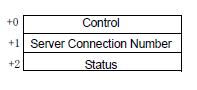
Control
Turn ON bit 0 to specify the numbers saved in the following address as the FTP server connection.

Server Connection Number
Store the server connection number. Store it before turning ON bit 0 of the [Control] address.
Status
Turning ON bit 0 in the [Control] address also turns ON bit 0 in the [Status] address. Specifying the server connection number while saving is in progress results in an error and bit 15 turns ON.

![]()
Bit 0 and bit 15 of the [Status] address are turned OFF when bit 0 of the [Control] address is turned OFF.
If a 32-bit device is specified, only the bottom 16 bits are used.
User set string
Specify the character string to be included in the folder and file names for the saved video files. You can specify up to two single-byte alphanumeric characters.
![]()
The file name is the user-defined string (maximum two characters) + time stamp.
(For example, if the user-defined string is "MC", the date is May 27, 2006, and the time is 15:23:46, then the file name is "MC060527_152346.SDX".
Direct
Directly input the settings.
Indirect
Specify the address used for saving the file and for specifying the strings as user set strings. You can change the file name on the device/PLC. Use a sequence of 3 Words from the specified address.

Control
Turn ON bit 0 to save the codes in the following address as "user set string".

User Set String
Save the string codes. The procedure for saving text codes differs depending on the connection devices.
Status
When you turn bit 0 in [Control] address ON, the bit 0 in [Status] address turns ON. If you specify user-defined text strings while monitoring is in progress, it generates an error and turns bit 15 ON.

![]()
Bit 0 and bit 15 of the [Status] address are turned OFF when bit 0 of the [Control] address is turned OFF.
If a 32-bit device is specified, only the bottom 16 bits are used.
If you copy a value of system variable #H_LocalName to [User Set String] using D-Script and set [Control] ON, the folder of Display unit name will be created. When saving multiple Displays' videos, you can easily determine which Display's data is in a folder.
Time out
Specify the queuing time for when the FTP server does not respond to an access request. The value can be from 10 to 120 seconds.
Record Status Address
Specify the address for the event recorder function. Use a sequence of 2 Words from the specified address.

Control
After a Save Error occurs, turn ON Bit 1 to restore the error and enable the save operation.

Save Monitor Status
The event recorder save status and error status are saved.

Error Code
The error status indicates the following conditions.
|
0 |
Completed Successfully |
- |
|
1 to 3 |
Reserved |
- |
|
4 |
No external storage |
Either external storage is not attached to the display unit, or the CF card cover is open. |
|
5 |
Write Error |
Writing data to external storage failed or there is insufficient free space. SD card is write protected. |
|
6 |
Reserved |
- |
|
7 |
CF Card Error/USB Storage Error |
The CF card/USB storage is not formatted properly or is damaged. |
|
8 |
Reserved |
- |
|
9 |
FTP Connection Error |
The FTP server is not operating normally, or the FTP server does not exist. |
|
10 |
FTP Login Error |
The FTP user name or password is incorrect. |
|
11 |
Write Error |
The logged in user does not have writing privileges, or writing to the FTP server has failed, or there is not enough free space. |
|
12 to 15 |
Reserved |
- |
![]()
If a 32-bit device is specified, only the bottom 16 bits are used.
When the trigger condition is cleared, both the save status address and its error status are cleared.

![]()
After you start saving, even if the save condition becomes false before the trigger time has elapsed, the recording will continue until the end of the trigger time. After recording, when file output is complete the Outputting File bit turns OFF, however the Save Completed bit remains OFF.
