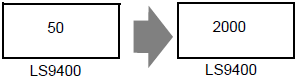T.4.3 Communication is slow
Is the traffic between the Display and connected device heavy?
Cause
When the display unit tries to read/write the address data of many connected devices simultaneously, the traffic increases and the communication requires more time. This may result in slow responses for switches on the display unit or slow updates for Data Display values.
The GP communicates to/from the addresses used on the currently displayed screen.
The communication is done on all screens if the address is used by the system data area, alarm, sampling, global D-script, global window, or logic program.
As a result, when the functions above use many addresses, the communication may take longer.
Solution
-
As much as possible, reduce the number of parts placed on each screen. Set up parts that are not used all the time on a window, so they are called only when required.
 12.3 Displaying Windows
12.3 Displaying Windows
-
As much as possible, reduce the number of addresses used by alarms, sampling, global D-scripts, or global windows.
-
As much as possible, use consecutive addresses for parts on the same screen.
-
Use the [LS Area] or [USR Area] addresses in the display unit for data that does not have to be stored on the connected device.
-
Reduce the number of addresses of the connected device to which logic programs are set.
-
Reduce the number of functions set up in the switch's [Multi-function List].
Is the communication speed between the Display and connected device set to low?
Cause
The communication becomes slow when the communication speed between the GP and connected device is set to low.
Solution
If the communication speed is set to low, change the setting to improve the speed according to the procedure described in the following sections.
 T.6 Errors displayed on a PC
T.6 Errors displayed on a PC
 5.4.15 System Settings [Device/PLC] Settings Guide
5.4.15 System Settings [Device/PLC] Settings Guide
After the communication speed is changed, the project file must be transferred again. You also need to change the communication speed of the connected devices accordingly.

-
The range of the available communication speed varies depending on the connected device. For the communication speed of the connected device, see the GP-Pro EX Device/PLC Connection Manual.
Is the communication line affected by noise?
Cause
If the communication line is affected by noise, the communication appears to slow down because it is interrupted frequently.
Solution
Monitor the value of the communication time and check the communication line to confirm whether the communication line is affected by noise.
-
Check the Communication Time (communication cycle time)
Check the value of the communication time (communication cycle time) stored in the LS Area of the display unit. The communication time (communication cycle time) is stored in LS9400 of the LS Area in millisecond units.
-
Open the project file currently being used, and place the Data Display specifying LS9400 on all screens.

-
As LS9400 cannot be monitored from the device/PLC, draw a numeric display.
-
Transfer the project file to the GP again.
-
Monitor this value on the display unit screen. If the value of LS9400 increases at specific occasions, a communication error is occurring due to noise or other causes.
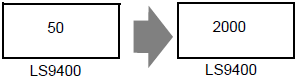

-
When two or more devices are connected to the display unit, the reference time required for communication between the display unit and connected devices (communication cycle time) is stored in LS9400 to LS9527 in the display unit's LS Area. Values are stored in millisecond units.

-
The GP3000 series allows the assignment of up to 4 drivers to one display unit. One driver allows the connection of up to 32 devices, which varies on the type of connected device.
For example, when drivers for Mitsubishi and Omron are added to the display unit, and one Mitsubishi device and one Omron device are connected, you need to monitor LS9400 and LS9432.
When a Mitsubishi Ethernet driver is added to the display unit, and 32 devices are connected to the one display unit, you need to monitor LS9400 through LS9431.
-
The addresses in the LS Area can be verified from [List of Device/PLC Management Addresses] after selecting [Peripheral List] from the GP-Pro EX [System Settings].
 5.4.14 System Settings [Peripheral List] Settings Guide
5.4.14 System Settings [Peripheral List] Settings Guide
-
Check the communication line with a line monitor.
![]() 12.3 Displaying Windows
12.3 Displaying Windows