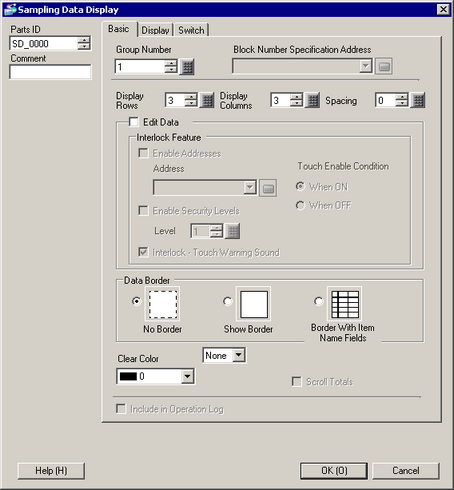
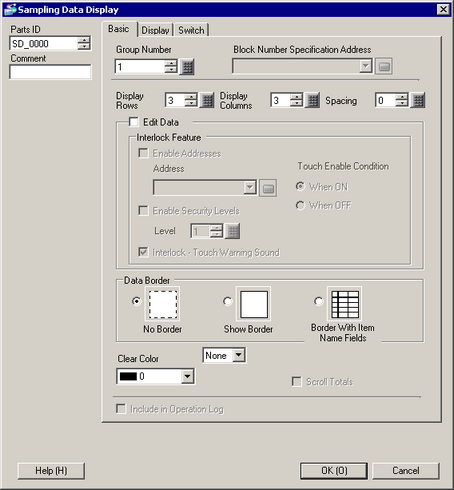
Group Number
Set the sampling group number you want to display on the screen from among the sampling groups created in [Common] - [Sampling].
Block Number Specification Address
When the designated sampling group has multiple blocks, this address will designate which block's data will be displayed. Block numbers are specified in Bin format.
You can change the displayed data by changing the block number stored here.
![]()
If a block number that does not exist is specified, data will not be displayed.
If in the [Mode] tab's Extended area the [Overwrite old data after finishing the specified cycles] check box is selected, this address is disabled.
Display Rows
Set the number of lines to be displayed on the screen from 1 to 50.
Display Columns
Set the number of columns to be displayed on the screen from 1 to 25.
Spacing
Select the spacing between rows and columns displayed on the screen from 0 to 10 pixels. This can only be set when the [Data Border] is set to [No Border].
When drawing a ruled line freely, draw a line within the width of the spacing so that it may not overlap the cells.
Edit Data
Specify whether or not displayed data can be edited. If this is designated, touching a displayed Date/Time or numeric value cell on the screen directly will allow you to change the value.
![]()
If you change the block number while editing data or move a cell being edited off the screen with a scroll switch, the value will not be changed and data edit mode will be canceled.
A keypad needs to be placed on the screen to edit data.
Interlock
When [Edit Data] is designated, select whether to use an address and a security level for the settings of the Interlock feature (enables touch only when a condition is satisfied).
Use an Address
This function only allows input when a bit designated via [Interlock Address] is in a state that has been selected via [Touch Enable Condition]. Select the check box to use Interlock.
Address
Specify the bit address that represents an Enable condition for allowing cell touch. Touch is enabled or disabled depending on the state of this address.
Touch Enable Condition
Select the enable condition for allowing the cell touch
|
Touch Enable Condition |
Address Status |
Touch Enabled/Disabled |
|
When Bit is ON |
ON |
Touch enabled |
|
OFF |
Touch disabled |
|
|
When Bit is OFF |
ON |
Touch disabled |
|
OFF |
Touch enabled |
![]()
When [Touch Enable Condition] of the interlock is disabled while editing data on the screen, the Edit Data mode will be canceled.
Use Security Level
Select whether to use the security function for each part. When logged in with a Security Level higher than that set for the part, Touch Operation will be enabled.
Level
Set the Security Level of the part from 1 to 15.
Interlock-Touch Warning Sound
Confirms touch is disabled when a warning sound occurs when touching while interlock is on (when touch is disabled)
![]()
To use the touch warning sound, from the [System Settings] [Operation], also turn ON [Interlock - Touch Warning Sound].
Data Border
Select the type of data border from [No Border], [Border], or [Border with Item Name Fields].
Clear Color
Select a color for the portion with no text displayed.
Blink
Select the blink and blink speed.
![]()
Depending on your display unit's model and [Color] settings, you may not be able to set Blink (from the [Project] menu, point to [System Settings] and click [Display Unit]).
![]() 1.6 Supported Colors
1.6 Supported Colors
Calculation Part Scroll
Designate whether or not to scroll the calculation data portion together with the data portion. If this is not designated, the data calculation portion will be displayed on the screen.
This cannot be set when [Overwrite old data when designated block count finishes] is set to the sampling data. The calculation data is not scrolled.
Get Operation Log
Specifies whether to record the Operation Log. You can specify only when you select the [Edit Data] check box.
![]()
When [Enable Operation Log Function] is not selected in the common settings [Operation Log Settings], the message "Unable to include in operation log of individual parts" will appear. Select [Enable Operation Log Function] to enable the operation log settings.