

From the Sampling Data Display, touch the [Alarms] field of an item.
When the Search menu (shown below) is displayed, touch [Refine].
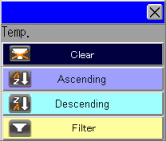
The Search Condition Entry keypad appears. Touch [ON], then [START].

![]()
For information about the Search Condition Entry keypad, which appears when you touch an item name in the Date/Time column or a Data column (numeric data/text data), please see the following:
![]() 20.10.3 Entering Search Conditions
20.10.3 Entering Search Conditions
The Refine Search process starts, and the text "Searching…" is displayed blinking at the upper left corner of the Sampling Data Display.

![]()
If you selected a color mode without blink in the [Color] field (accessible from [Project] menu, [System Settings], [Display Unit], [Display Settings] tab), the text, "Searching", does not blink.
![]() 5.4.2.2 Display Unit [Display] - Display Settings
5.4.2.2 Display Unit [Display] - Display Settings
Once the search process is complete, the search results are displayed. The text, "Searching…" disappears, and the name of the item for which you applied Refine Search is now highlighted.

Next, touch the [Voltage] field of an item. When the Search menu appears, touch the descending order button.
The Sort process starts, and the text "Searching…" is displayed blinking at the upper left corner of the Sampling Data Display.
Once the Sort process is complete, the result is displayed. The text "Searching…" disappears, and  displays next to the heading of the column used for sorting. (If you touched [Ascending Order],
displays next to the heading of the column used for sorting. (If you touched [Ascending Order],  is displayed.)
is displayed.)

![]()
For search conditions, you can search down to the seconds, specified in Date/Time. You cannot specify a search condition in the order of 100 milliseconds.
If you sort on Text data, entries are sorted according to the Unicode order.
You cannot use the Refine Search/Sort function on a fixed text in the [Item Name (Vertical)] and [Text] columns. Similarly, you cannot use this feature on a data column with a data type set to [TIME], [DATE], [TIME OF DAY], or [DATE AND TIME].
If you have set the [Number of Blocks] to 2 or more, Search/Sort is performed within a block displayed in the Sampling Data Display.
The Search/Sort is performed based on the sampled data, no matter if you have set it differently in the [Total Display Digits] (accessible from [Common Settings] menu, [Sampling], [Display/Save in CSV] tab.
Behaviors during Search/Sort Process
During the search/sort process, you cannot perform any switch operations on Sampling Display parts or search/sort in other Sampling Data Display parts.
If you change the block numbers during search/sort process, the block number does not change until the process is complete.
Behaviors when Search/Sort Results are on Display
Even if a new sampling is performed, the display is not updated if the search/sort results are currently displayed.
If you want to update the display, touch the [Update] switch (or a special switch for updating).
If you start a new search/sort when the previous sort result is open on the screen, the new search/sort process is performed based on the data saved prior to the previous search. The latest sampled information is not included.
If you start a new search/sort when the previous search result is still open on the screen, the new search/sort process is performed on the result the same search result. The latest sampled information is not included.
You cannot edit data while search/sort results are displayed.
If you change screens, languages or block numbers, search/sort on all columns are automatically cleared.