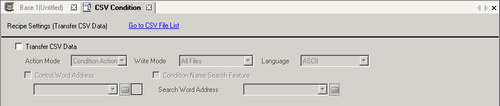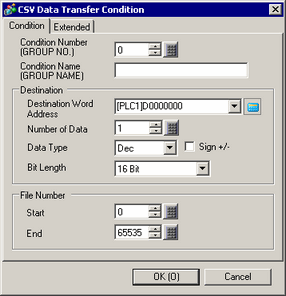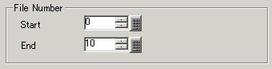![]()
-
Please refer to the Settings Guide for details.
 26.8 Common Settings (Recipe) Settings - CSV Data
26.8 Common Settings (Recipe) Settings - CSV Data
 26.9.1 Data Transmission
26.9.1 Data Transmission
-
For details on how to draw parts, and define the address, shape, color, and labels, please see the parts editing topic.
 8.7.1 Editing Parts
8.7.1 Editing Parts