Select the file to transfer by touching it. (You can select multiple files from the displayed list.)
If you touch a scroll switch while a file is selected, the displayed page changes and the selection cancels.
![]()
-
Transfer selected files before you scroll.
Touch either [Transfer from CF/USB to Device/PLC] or [Transfer from Device/PLC to CF/USB].
Each file number is transferred according to a previously set condition.
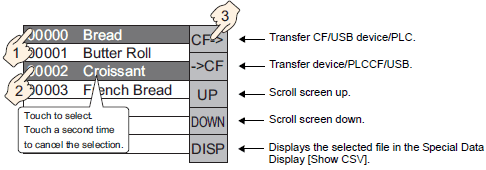
![]()
-
When transferring data from the device/PLC to external storage, if Write Mode is set to [All Files], all data on external storage is overwritten. In such cases, the Condition Name of the file is overwritten with the Condition Name defined in the Condition settings.
![]()
-
If you selected multiple files, the transfer occurs in order starting with the smallest file number.
-
In the Special Data Display [Data Transmission], CSV files appear in the order they were created. You cannot sort by file number or date.
If both a Special Data Display [Data Transmission] and [Show CSV] are placed on the same screen and you select a file and press the display switch, CSV Data Recipes appear in the [Show CSV].

![]()
-
If you select multiple files and touch the display switch, the file with the smallest file number displays.
-
If you set up the Special Data Display [Show CSV] to allow editing of data, you can edit the displayed data by touch. Use this feature when you want to edit on the screen CSV data in external storage and write to the device/PLC.
-
You can use a Special Data Display [File Manager] and display/edit it in a [Show CSV]. When using [File Manager], you can sort CSV files by date.
 26.7 Displaying/Editing CSV data on the Screen
26.7 Displaying/Editing CSV data on the Screen