In the [Project] menu, select [System Settings] and then select [Printer].
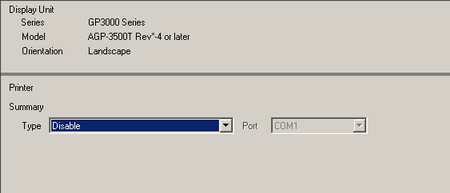
Select [GP Remote Printer Server] as the printer type.
![]()
-
When [GP Remote Printer Server] is selected, the following message displays.
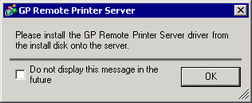
-
If the selected model does not support Ethernet connections, [GP Remote Printer Server] cannot be selected as the Printer Type.
Configure the output settings. Configure the [Paper Size], [Paper Orientation], [Print Size], and printer [Margin] settings.
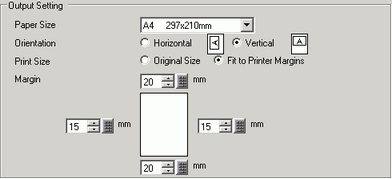
Configure communication settings. Set the [IP Address] of the connected computer, [Port] for FTP connections, [User Name] and [Password].
![]()
-
For [User Name] and [Password], enter the user account that you created for FTP login.
 35.3.4.2 Installation and Setup of an FTP Server, Create a User for FTP Login
35.3.4.2 Installation and Setup of an FTP Server, Create a User for FTP Login -
The maximum number of characters that you can enter in the [User Name] field is 20.
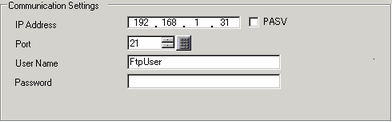
The printer connection settings are complete.
Printing begins when the display unit and printer server are connected with Ethernet cables and each feature's print settings are defined.