![]()
-
For details about the setting screen, refer to the setting guide.
 M.17.2.2 Main Unit - Operation Settings
M.17.2.2 Main Unit - Operation Settings
Set up when touch is detected, either when you touch the screen or when you release the touch.
![]()
For details about the setting screen, refer to the setting guide.
![]() M.17.2.2 Main Unit - Operation Settings
M.17.2.2 Main Unit - Operation Settings
Go to Offline mode and touch [Main Unit] on the item changeover switch.
[Main Unit Settings] screen opens. Touch [Operation Settings].
The [Operation] window opens. In the [Touch Panel Detection] field, select either [ON] or [OFF].
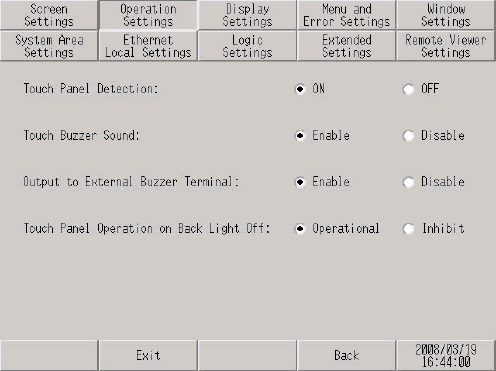
ON
Touch is detected when the screen is touched.
OFF
Touch is detected when your finger leaves the screen.
![]()
In momentary operation, touch is detected when the screen is touched regardless of the Touch Panel Detection setting. In repeat operation, the Touch Panel Detection setting becomes invalid.
Touch [Exit] to display the [Exit] dialog box. Touch [Save changes and exit].
![]()
When using GP-4100 Series (Monochrome Model), touch [Top] to return to the initial screen. Touch [Exit] and in the confirmation screen, touch [Save changes and exit].
The [Save File] dialog box appears and then the display unit restarts. The setting is complete.