![]()
-
Please refer to the Settings Guide for details.
 30.15.2.3 Watch List
30.15.2.3 Watch List
You can monitor the symbol variable ON/OFF and the device values within the logic program registered in the [Watch List] window.
![]()
Please refer to the Settings Guide for details.
![]() 30.15.2.3 Watch List
30.15.2.3 Watch List
On the [View (V)] menu, point to [Work Space (W)] and then click [Watch List (D)].
The [Watch List] window appears.
Right-click the symbol variable that you want to monitor within the logic program and then click [Watch List (W)]. The symbol variable is added to the [Watch List] window.
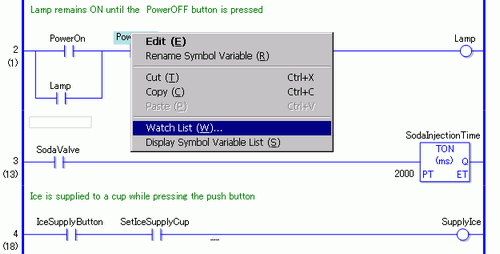
![]()
To add a variable to the Watch List, drag the symbol variable to monitor and drop it into the Watch List. You can register multiple symbol variables collectively by selecting, dragging, and dropping them.
You can also add the variable by selecting [Symbol Variable] in the [Address] window, right-clicking the symbol variable that you want to monitor, and clicking [Add to Watch List].
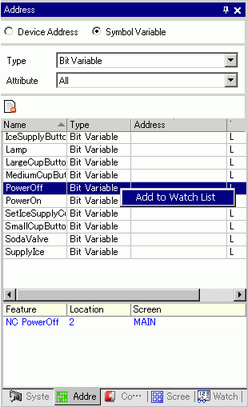
In the [Watch List]'s Type list, select the data type of symbol variables to monitor.
Transfer the project to the display unit.
In GP-Pro EX, from the state toolbar, click the monitor icon ![]() . Monitor step begins.
. Monitor step begins.
Monitor the current value of registered symbol variables in the [Watch List].
You can check how operations are affected when you change the current value of each address. to check operations when the [Type] is [Bit Variable], you can right-click to select [Force ON (C)] or [Force OFF (O)].
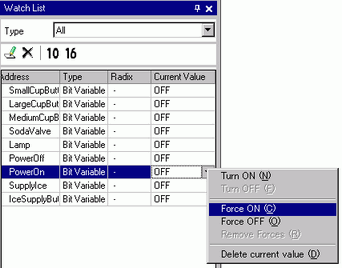
![]()
When the [Type] is [Bit Variable], you can check its operation. Select the operand in Monitor Step and from the [Controller] menu select either [Force ON (C)] or [Force OFF (O)]. Or, you can use the operand's shortcut menu.
When the [Type] is [Integer Variable], [Float Variable] or [Real Variable], you can check the operation by changing the current value. Select the operand in Monitor Step and from the [Controller] menu, select [Current Value Editing]. Or, you can use the operand's shortcut menu.
End online monitoring. Click the [Edit] icon ![]() on the State Toolbar. The [End Monitor] dialog box appears. Click [Yes (Y)] to return to the editor.
on the State Toolbar. The [End Monitor] dialog box appears. Click [Yes (Y)] to return to the editor.
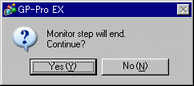
![]()
When you specify [Force ON (C)] or [Force OFF (O)], the symbol variable keeps its ON or OFF state until you remove forces.
You can add addresses to the [Watch List] window while in the Monitor Step. However, when you exit Monitor Step and return to the editor, the registered content will be discarded.