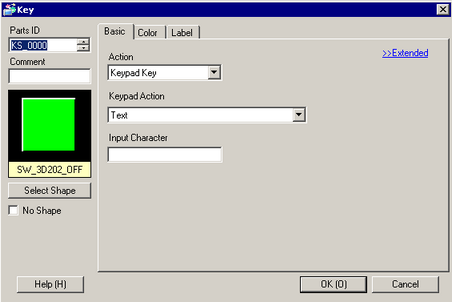
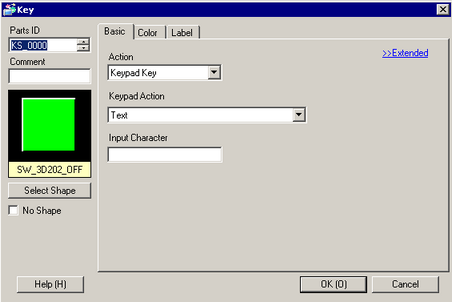
Action
Select the Key Part type.
Keypad Key
Set a keypad input key.
FEP Feature Key
You can use the Kana/Kanji conversion method when you enter Japanese on the display unit. This feature is called Japanese Front End Processor (FEP). Set up the input keys for the Japanese FEP keypad.

![]()
This feature is available for Text Displays set up with the [Display] tab's [Display Language] defined as [Japanese].
Multi Character Key
Sets up keypad keys for multi-tap inputs. By assigning multiple characters to a single key, you can toggle through the list of characters and select the one you want. For example, if you defined "ABC" for the [Input Characters], each touch changes the character A → B → C → A. To confirm the selected character, either touch another character key or the cursor key.
You can combine multi character keys with the FEP function (for Type in Hiragana) with the following models.
SP5000 series, GP4000 series (excluding the GP-410 series), LT4000 series, and IPC series
![]()
When using the FEP with Type in Roman Letters mode, Multi Character Keys do not work.
When using Multi Character Keys with the FEP function, even if you enter dakuon or handakuon characters in the [Input Characters] field, it uses the characters without the dakuten or handakuten. To enter dakuon or handakuon characters, set up the dakuten or handakuten on a separate key.
Keypad Action
Select the keypad operation, [text], [ENT], [BS], [CLR], [DEL], [↑], [↓], [←], [→], [Change Keypad], and [Cancel (For Popup Window)].
[ENT], [BS], [CLR], [DEL], [↑], [↓], [←], [→], [Change Keypad], [Cancel (For Popup Window)]
ENT
Determines the data being inputted.
BS
Erases the character left of the cursor position.
CLR
Clears all the data being inputted.
DEL
Erases the character in the cursor position.
↑ ↓
When using multiple Data Displays, the system can move to the next or previous Data Display without entering data. This allows you to skip to the Data Display you want to work with.
* If the [Data Display] dialog box's [Data Entry] option is [Touch], you have to define the [Designated Input Order]. When the option is [Bit], the [Allow Input Bit Address] needs to be ON at the same time.
For example, [↑] Up Arrow action

![]()
When you enter characters to be converted with the FEP feature, this key moves the cursor to the top or last of the characters. When pages of convert-to characters display, it switches the display to the previous or the next page.
→ ←
Moves the cursor to the right or left during input.
For example, [→] Right Arrow action

Cancel (For Popup Window)
Closes a pop-up keyboard and erases all the inputted characters.
Text
Keypad Action
Text
Set up a key to input a character. Set up one single-byte or double-byte character.
![]()
Do not set up Thai superimposed characters or surrogate pair characters. It will not display properly.
Change Keypad
Set a key to change keypad screens.
![]()
If a keypad is placed directly on the base screen, you cannot run [Change Keypad].
Change-To Number
Set the change-to keypad screen number from 1 to 8999.
FEP Feature Action
Select the FEP feature key action from [FEP Boot/Cancel (Type in Roman Letters)], [FEP Boot/Cancel (Type in Hiragana)], [Kana Conversion], [Input Mode Change], or [Cancel (For FEP Feature)].
FEP Boot/Cancel (Type in Roman Letters), FEP Boot/Cancel (Type in Hiragana)
FEP Boot/Cancel (Type in Roman Letters)
Boots/cancels the FEP (Type in Roman letters) each time you touch the keypad.
FEP Boot/Cancel (Type in Hiragana)
Boots/cancels the FEP (Type in hiragana letters) each time you touch the keypad.
FEP Display Position
Select the display position of the Japanese FEP Window from [Top] or [Bottom].
When [Top] is selected

When [Bottom] is selected
![]()
![]()
You can set this up when the [FEP Feature Action] is either [FEP Boot/Cancel (Type in Roman Letters)] or [FEP Boot/Cancel (Type in Hiragana)].
Change Kana, Change Input Mode, Cancel
Kana Conversion
Changes the character type in the order of Double-byte Katakana → Single-byte Katakana → Hiragana each time you touch the keypad after the FEP is started.
Input Mode Change
Select the input mode from Roman Letters or Hiragana. Toggles between [Roman Letters] and [Hiragana] each time you touch the Input Mode Change key for FEP Feature. Combine this key with the [Change Keypad] key.
![]()
When you place the [Change Keypad] key on the [Input Mode Change] key, place them in the order of the [Input Mode Change] key → [Change Keypad] key. If you place them in the reversed order, keypads are changed first and input modes will not be changed.
Cancel
Cancels the input of characters to be converted and the display of candidates for conversion.
Input Characters
Define the characters that you can select from when [Action] = [Multi Character Key]. You can define up to 32 single or double-byte characters.
![]()
Do not set up Thai superimposed characters or surrogate pair characters. It will not display properly.