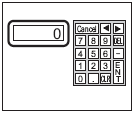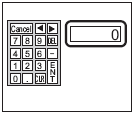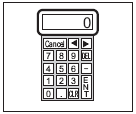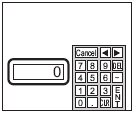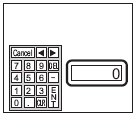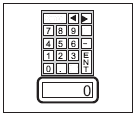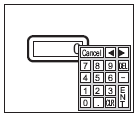-
Normally a pop-up keypad appears to the right of the data display, starting at the top right corner of the data display.
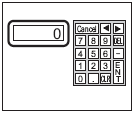
-
If there is not enough space to display a keypad at the right of the screen, the keypad appears to the left of the data display, starting at the top left corner of the data display.
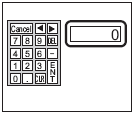
-
If there is not enough space to display a keypad at the right, left, or top of the screen, the keypad appears under the data display.
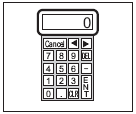
-
If there is not enough space to display a keypad at the bottom of the screen, the keypad appears with its vertical position adjusted.
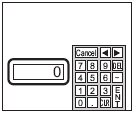
-
If there is not enough space to display a keypad at the right or bottom of the screen, the keypad appears to the left of the data display with its vertical position adjusted.
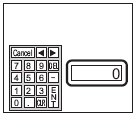
-
If there is not enough space to display a keypad at the right, left, or bottom of the screen, the keypad appears on the top of the data display.
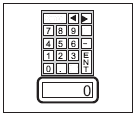
-
If there is insufficient space to display the keypad in all directions, the keypad will display at the bottom right of the screen. In this case, the keypad may display overtop the data display area and hide inputs.
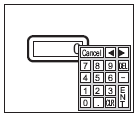
-
Even if you rotate a Data Display, the pop-up keypad will not always display with the exact same rotation.

-
A special window or a local window is used to display a pop-up keypad. If the maximum number of windows already display, the File Manager does not appear. Close another window to display the pop-up keypad.
 12.9 Displaying Multiple Windows on a Single Screen
12.9 Displaying Multiple Windows on a Single Screen
-
When using GP-4100 Series (monochrome model), GP3000 Series, LT3000 Series, or ST3000 Series, you cannot input from a popup keypad into a Data Display placed on a window. To enter data in a window's Data Display, draw the keypad directly in the window.
-
If another window overrides the pop-up keypad, you can switch to the keypad display by touch.
-
If the display entered interlock mode during data input, the pop-up keypad remains open and allows input. The next time you touch the data display, the pop-up keypad is interlocked and will not display. Touch the [Cancel] key to exit the pop-up keypad without inputting data. Touching the data display does not close the keypad.
-
The input display and alarm value display on the popup keypad may not display depending on the [Data Type] that was set in the Data Display.
 15.6.1.1 System Keypad
15.6.1.1 System Keypad
-
You cannot set a display color, display position, font, or text size for the inputting display when you input numeric values or text and the alarm value display.