![]()
-
See the following for information about the keypad parts.
 15.6.1.2 Keypad Screen
15.6.1.2 Keypad Screen
![]()
See the following for information about the keypad parts.
![]() 15.6.1.2 Keypad Screen
15.6.1.2 Keypad Screen
From the [Part (P)] menu, select [Keypad (B)] or click ![]() to display the [Package].
to display the [Package].
Select a keypad to customize and place it on the drawing screen. For example, DEC Keyboard

Select the placed keypad, right-click, and select [Ungroup (U)] from [Group (G)]. Now you can rearrange the keys.

Rearrange the ungrouped keys.
Select all the customized keypads, right-click, and select [Group (E)] from [Group (G)]. The keypad customization is complete.
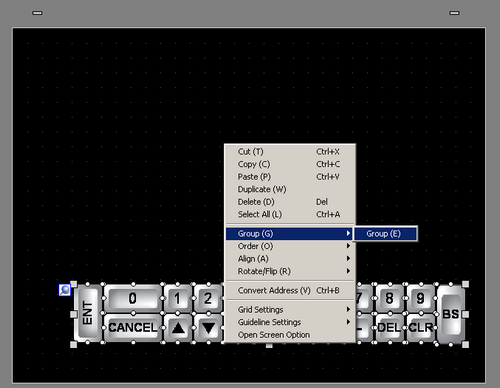
Register the customized keypad in [Package]. Then you can refer to the Package when you use the customized keypad on another drawing screen. From the [View (V)] menu, select [Package (P)], or click ![]() to display the [Package List] dialog box.
to display the [Package List] dialog box.
Click [New]. The [New Package] dialog box appears. Set a package name. (For example, Keyboard)

Click [New] on the [New Package] dialog box to return to the [Package List] dialog box, where the new package displays.

On the [Package List] dialog box with a new package name selected, click [Open].
Drag the customized keypad to the [Package] dialog box.

The customized keypad has been registered in the [Package].
![]()
A combined 200 drawings, parts, and keypads can be registered in one [Package].
After the keypad is registered in the Package window's [Favorites] list, you can drag the edited keypad to place it on the screen.