![]()
-
Please refer to the Settings Guide for details.
 9.6.3.1 Move Display - Basic Settings
9.6.3.1 Move Display - Basic Settings
-
For details on how to draw parts, and defining the address, shape, color, and labels, please see the Editing Parts topic.
 8.7.1 Editing Parts
8.7.1 Editing Parts
![]()
Please refer to the Settings Guide for details.
![]() 9.6.3.1 Move Display - Basic Settings
9.6.3.1 Move Display - Basic Settings
For details on how to draw parts, and defining the address, shape, color, and labels, please see the Editing Parts topic.
![]() 8.7.1 Editing Parts
8.7.1 Editing Parts
On the [Screen (S)] menu, click the [New Screen (N)] command or click ![]() .
.
In [Screens of Type] select [Base], in [Screen] enter 10, and click [New].
Create a screen to be called.

![]()
To position a called screen, you specify where its center will be placed on the destination screen. Therefore, drawing your picture with a vertex at the center of the drawing area may make it easier to later position this picture on the destination screen.
Click the [Base 1] tab. From the [Parts (P)] menu, point to [Picture Display (F)] or click ![]() , and place the Picture Display anywhere on the screen.
, and place the Picture Display anywhere on the screen.
Double-click within the border of the Picture Display part to open the Picture Display dialog box.
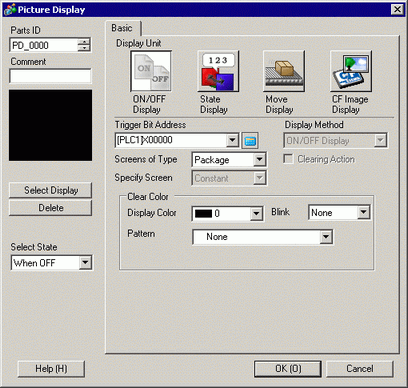
Under [Display Unit] select [Move Display] and set up the [Control Word Address]
In [Screens of Type] select [Base Screen], and in [Specify Screen] select [Constant].

Click [Select Display], select Screen 10, and then click [OK].

In the Picture Display dialog box, click the [Move] tab and set up the [Move Method] and [Data Type]. In [Move Method] select Area Migration, and in [Data Type] select Bin.

Under both [X-Axis Move] and [Y-Axis Move], enter the minimum and maximum values. For example, set [X-Axis Move] Max value to 100 and Min value to 0, and [Y-Axis Move] Max value to 100 and Min value to 0.
On Base Screen 1, specify an origin position for the called picture.
