To draw a polygon, click each apex and right-click to define a polygon.
From the [Draw (D)] menu, select [Polygon (P)] or click ![]() to place a polygon on the screen. Double-click the placed [Polygon] to display the following dialog box.
to place a polygon on the screen. Double-click the placed [Polygon] to display the following dialog box.
![]()
To edit a polygon, select it and click on the line; alternatively, you can right-click and from the shortcut menu select [Edit Vertex]. A yellow line displays. Drag the yellow line to adjust the shape of the polygon.
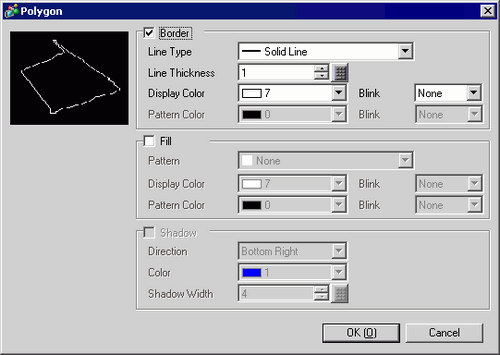
Border
Line Type
Select the line type from [Solid Line], [Dotted Line], [Dash Line], [Chain Line], or [Two-Dot Chain Line].
Line Thickness
Set the line thickness within the range of one to nine dots.
![]()
When other line types than [Solid Line] are selected in [Line Type], the line thickness is fixed at one dot.
Display Color
Set the border color.
Pattern Color
Select the pattern color. This function can be used only when line types other than [Solid Line] are selected in [Line Type].
Blink
Select the blink and blink speed. You can choose different blink settings for the Part's [Display Color] and [Pattern Color].
![]()
For information about Blink, refer to the following.
![]() 8.3.2 Setting Up Blink
8.3.2 Setting Up Blink
Pattern
Set a background pattern for the polygon.
Display Color
Set a color for the polygon.
Pattern Color
Set a background pattern's color for the polygon.
Blink
Select the blink and blink speed. You can choose different blink settings for the Part's [Display Color] and [Pattern Color].
![]()
For information about Blink, refer to the following.
![]() 8.3.2 Setting Up Blink
8.3.2 Setting Up Blink
Shadow
Direction
Select the shadow direction from [Top Left], [Bottom Left], [Top Right], or [Bottom Right].
Color
Set a color for the shadow.
Shadow Width
Set the width of the polygon and its shadow within the range of 1 to 16.