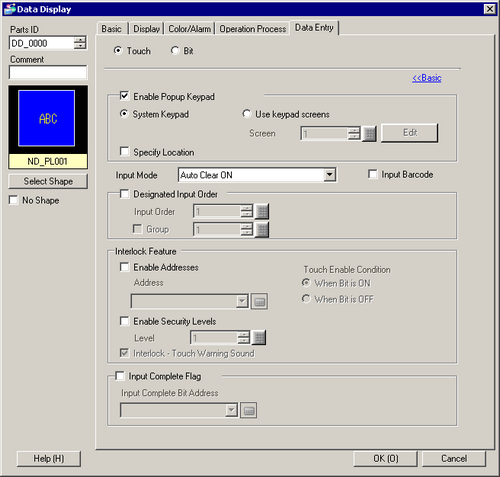
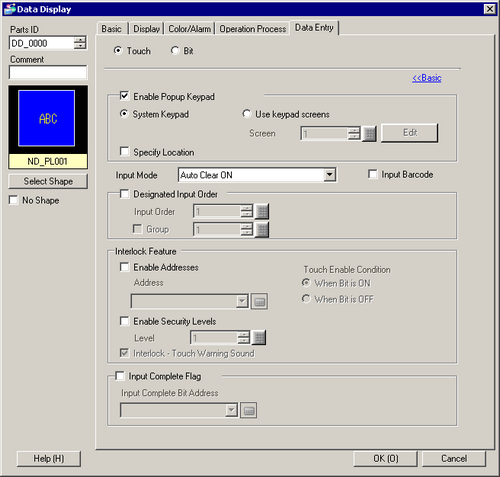
Touch
Enable Popup Keypad
Select whether a pop-up keypad will display when you touch the Data Display.
Keypad Type
System Keypad
Use the standard keypad registration for GP-Pro EX. Use this in normal cases.
Use keypad screens
Create a user-defined keypad with the Keypad part. Pre-define the keypad in the Keypad screen. This keypad allows for customized input.
System Keypad
Display the prepared standard keypad registration in GP-Pro EX.

Use keypad screens
Screen
Set the number of pre-defined custom keypad screen.
Edit
The custom keypad screen specified in the [Screen Number] opens. If no custom keypad is specified, [New Screen] dialog opens.
Specify Location
Used to specify the display position for the pop-up keypad. If selected, the pop-up keypad Display Area can be selected and moved after the Data Display is positioned.
![]()
When you group a Data Display with other parts, you cannot select or move the pop-up keypad display area.
Designated Input Order
When entering data into multiple Data Displays in sequence, select the order in which each display enters the input state.
Input Order
Select the order, from 1 to 384, in which the Part will enter the input state.
Group
Divide the Data Displays into groups for continuous data input. The cursor will move in turn to each successive Data Display registered in the same group, according to the input order, setting them into the Allow Input state. The Group Number can be from 1 to 10.
Interlock
Define whether or not to use the Address and Security Level when using the Interlock Feature (a feature that enables Touch only when the conditions are satisfied).
Use an Address
This function only allows input when the [Address] bit is selected via the [Touch Enable Condition]. Select the check box to use Interlock.
![]() 14.7 Using Interlock to Prevent Malfunctions
14.7 Using Interlock to Prevent Malfunctions
Address
Select the bit address that will designate the enable condition, to allow input to be entered. Touch is enabled or disabled depending on the state of this address.
Touch Enable Condition
Select the condition that will enable the part to be touched, to allow input to be entered.
|
Touch Enable Condition |
Address Status |
Touch Enabled/Disabled |
|---|---|---|
|
When Bit turns ON |
ON |
Touch enabled |
|
OFF |
Touch disabled |
|
|
When Bit turns OFF |
ON |
Touch disabled |
|
OFF |
Touch enabled |
![]()
When the Interlock [Touch Enable Condition] is disabled during input, the Data Display will remain in the Allow Input state. Interlock will not work until input is complete.
Use Security Level
Select whether to use the security function for each part. When logged in with a Security Level higher than that set for the part, Touch Operation will be enabled.
Level
Set the Security Level of the part from 1 to 15.
Interlock-Touch Warning Sound
Confirms touch is disabled when a warning sound occurs when touching while interlock is on (when touch is disabled)
![]()
To use the touch warning sound, from the [System Settings] [Operation], also turn ON [Interlock - Touch Warning Sound].
Bit

Allow Input Bit Address
When the bit address set here turns ON, the Data Display enters the input state.
Input Order
Number the Data Displays from 1 to 384 in the order which they will enter the input state if the [Allow Input Bit Address] of multiple Data Displays turns ON at the same time (when a bit address has been registered to multiple Data Displays, or when different bit addresses turn ON at the same time).
![]()
If more than one [Allow Input Bit Address] is turned ON at the same time, the Data Displays will enter the input state according to their [Input Order] settings. If the [Input Order] settings are the same, the input state order will be determined by the order the Data Displays were placed.
If the [Allow Input Bit Address] of Data Displays placed on the Base Screen and Window Screen turn ON at the same time, the Base Screen will have a higher priority for the input state than the Window Screen. When placing Data Displays on both the Base and Window screen, make sure to set a different [Allow Input Bit Address].

Input Mode
Auto Clear OFF
New data will build on previously input data. Pressing [CLR] on the keypad clears the value.
Auto Clear ON
The first key pressed (except cursor keys, [ENT], [DEL], or [BS]) will clear the previously input text data.
Auto Clear ON + Input Check
When using barcode input, clears existing test, and checks whether the number of input digits coincides with the [Display Characters] total number of digits.
If the number of display digits is less than the [Display Characters] total, the data will not be written to the word address.
![]()
When the number of display digits is greater than the [Display Characters] total, it is not included in the check.
Input Barcode
A setting that allows input from a barcode reader.
![]() 16.2.1 Procedure - Connecting a Bar Code Reader
16.2.1 Procedure - Connecting a Bar Code Reader
Input Complete Flag
Detects and notifies you when input has been completed.

Input Complete Bit Address
Sets the bit address that will turn ON when input has been completed.

![]()
This address is not turned OFF automatically. After confirming it is ON, turn OFF.