![]()
-
Please refer to the Settings Guide for details.
 14.11.1 Numeric Display
14.11.1 Numeric Display
-
For details on how to draw parts, and define the address, shape, and color, please see the following.
 8.7.1 Editing Parts
8.7.1 Editing Parts
![]()
Please refer to the Settings Guide for details.
![]() 14.11.1 Numeric Display
14.11.1 Numeric Display
For details on how to draw parts, and define the address, shape, and color, please see the following.
![]() 8.7.1 Editing Parts
8.7.1 Editing Parts
From the [Parts (P)] menu, point to [Data Display (D)] and select [Numeric Display (N)], or click the ![]() icon, and place it on the screen.
icon, and place it on the screen.
Double-click the placed Data Display. The Data Display dialog box appears.

Select a part shape as necessary. Deselect [No Shape], and select a shape from [Select Shape].
In [Monitor Word Address], set up the address to store the displayed numeric value.
In the [Data Type] drop-down list, set the type of data to display (for example, 16 Bit Dec).
Click the [Alarm/Color] tab, and click [Extended].
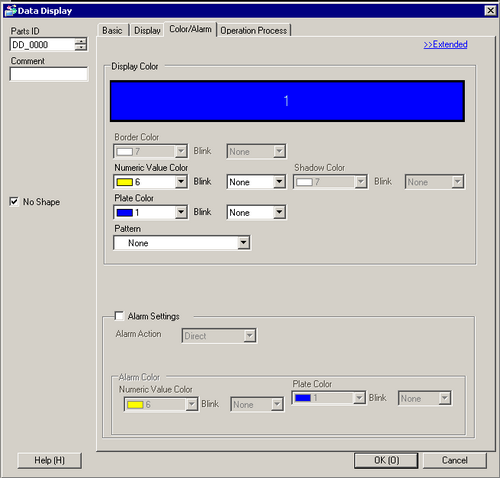
Specify the boundary value for color coding in the [Ranges]. (Example: 4)
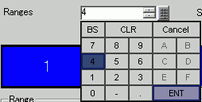
In the [Specify Range] area, choose the way how the min/max value range is specified. (For example, Constant)

In the alarm color display bar, select 1 and set the minimum and maximum values for [Range 01]. (For example: From = 0, To = 2000)
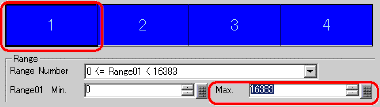
In the [Alarm Color] area, set the [Numeric Value Color] (for example, Yellow) and the [Plate Color] (for example, Blue) for [Range 01].

Similarly, set Ranges 2 to 4 as follows:
Range 2: minimum value 2000, maximum value 5000, Numeric Value Color: Red, Plate Color: Blue
Range 3: minimum value 5000, maximum value 8000, Numeric Value Color: Black, Plate Color: Yellow
Range 4: minimum value 8000, Numeric Value Color: Yellow, Plate Color: Blue
Set the font in the [Display] tab as necessary and click [OK].