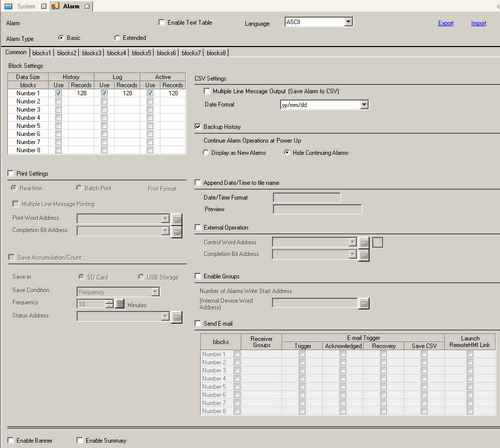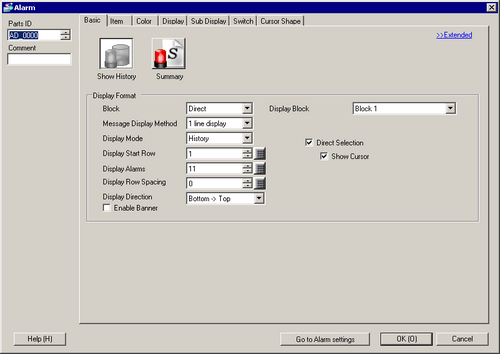![]()
-
Please refer to the Settings Guide for details.
 20.12.1.1 Common Settings (Alarm) Settings Guide
20.12.1.1 Common Settings (Alarm) Settings Guide
 20.12.2 Alarm Parts Settings Guide
20.12.2 Alarm Parts Settings Guide
-
For details on how to draw parts and define the address, shape, color, and labels, please see the "Part Editing Procedure".
 8.7.1 Editing Parts
8.7.1 Editing Parts