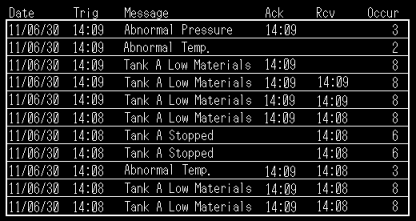
You search for an alarm message that includes the text "Tank A" and has occurred 5 or more times. Then, you sort the results in descending order.
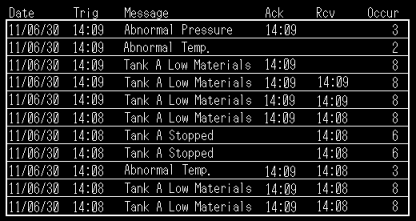
Touch the [Message] field in the item name row of an alarm part. When the Search menu (shown below) is displayed, touch [Refine].
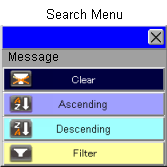
A Search Condition Entry keypad appears. Enter "*Tank A*". ("*" matches with any text.)

![]()
The type of keypad displayed varies depending on the item you touched. For more details, please refer to the following.
![]() 20.10.3 Entering Search Conditions
20.10.3 Entering Search Conditions
The Search Condition Entry keypads are displayed according to the [System Language] settings. To configure this setting, from the [Project] menu point to [System Settings] and click [Display Unit]. In the Display Unit dialog box, click [Display Settings] tab and scroll down to [System Language]. You can only enter Japanese or English text for search.
Touch [START]. The search process starts and the alarm display disappears. Text "Searching···" is displayed blinking.
(Example: When the [Display Direction] for alarm parts is set to [Top -> Bottom].)
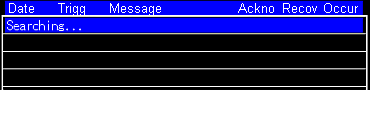
![]()
If you select [None] for [Blink] in [Display Color] from the [System Settings], [Display Unit] link, the text, "Searching···", does not blink.
![]() 5.4.2.2 Display Unit [Display] - Display Settings
5.4.2.2 Display Unit [Display] - Display Settings
Once the search process is complete, the search results are displayed. The text, "Searching···" disappears and the name of the item for which you refined the search becomes highlighted.
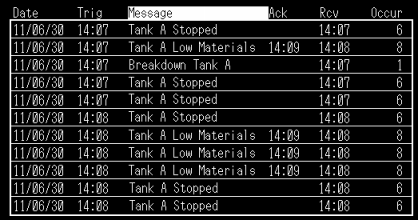
Next, touch the [Occurrences] field in the item name row. When the Search menu appears, touch [Refine].
The Search Condition Entry keypad appears. Enter "5". Touch [ > ] to select it as the comparison operator.

Touch [START]. The search process starts, and the text "Searching···" is displayed blinking.
When the search is complete, the name of the item for which you refined the search becomes highlighted.
Then, touch the [Occurrences] field in the item name row, and touch [Descending Order].
The sort process starts, and the text "Searching···" is displayed blinking.
When the sort process is complete, ![]() is displayed next to the name of the item you used for sorting.
is displayed next to the name of the item you used for sorting.
(If you selected [Ascending Order], ![]() is displayed instead.)
is displayed instead.)
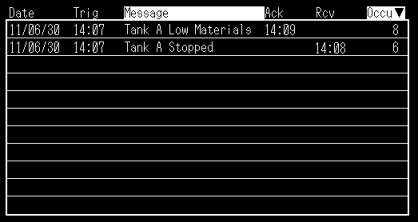
![]()
During sorting, if multiple entries have the same sort order, the system uses the order in which their alarm messages were registered as a reference.
If you sort on [Message], entries are sorted according to the Unicode order.
If in [Basic] tab [Display Mode], you select [log], the Search menu does not appear when you touch the [Date] column, and an error is stored in the status address.
You cannot search/sort on the [Address] column.
If you sort on the [Elapsed Time] or [Occurrences], only one row is displayed for one alarm, using the row with the latest date/time in the Triggered/Acknowledged/Recovery.
When you perform search or sort, the previous sort is cleared. In addition, the cursor disappears temporarily. If you touch the [Start] switch, the cursor appears again and is available for further operation.
Behaviors during Search/Sort Process
During search/sort process, you cannot perform a switch operation or search/sort operation on any alarm parts.
If you change the block numbers during search/sort process, the block numbers do not change until the process is complete.
Behaviors when Search/Sort Results are on Display
If you specify additional search condition(s) or change the sort condition while search/sort result is on the screen, search is performed again based on the latest data. (The new search is not based on the previous search/sort results.)
Therefore, you may see data records that were not in the previous search/sort results.
Even if a new alarm is triggered, or an alarm is recovered, acknowledged, or cleared, the display is not updated if the search/sort results are displayed.
If you want to update the display, touch the [Update] switch (or a special switch for updating), or search again.
If you change screens, languages, or block numbers, search/sort on all columns are automatically cleared.
If you touch [Sort] switch, search/sort on all columns are automatically cleared before the new sort is performed.