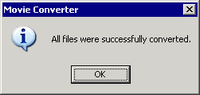On the task bar, click [Start] - [Pro-face] - [Movie Converter].
The [Movie Converter] starts up. Click [Add] to display the [File Settings] dialog box.
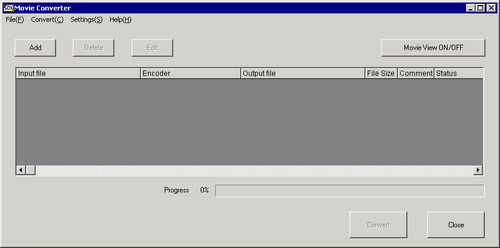
![]()
When the [Image Conversion In Progress] window is displayed, the name of the movie being converted is displayed in the window. The [Image Conversion in Progress] window remains open until you click [Movie View ON/OFF].
Select [Other Format->SDX Format]. Click the ellipsis [...] for [Input File] to display the [Open File] dialog box.
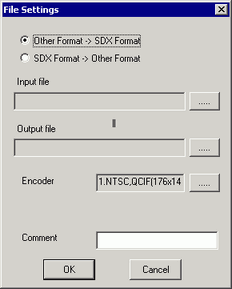
Select [Look in] and [File Name (N)] for the file to convert, and then click [Open].
Returns to the [File Settings] dialog box. Click the ellipsis [..] for [Output File] to display the [Save As] dialog box.
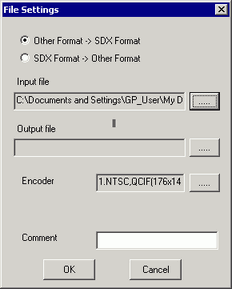
Specify [Save in] and [File Name (N)] for the file to be converted, and click [Save].
Click the ellipsis [...] for [Encoder] to select the conversion encoding, and click [OK].
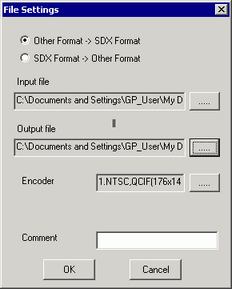
![]()
In the Movie Converter, using the [Settings (S)] menu's [Default Settings (S)] command, you can initialize the Encoder, Video, and Audio settings.
A list containing the specified files is displayed. The state of the current file can be checked in [Status].
Click [Convert] to start conversion.
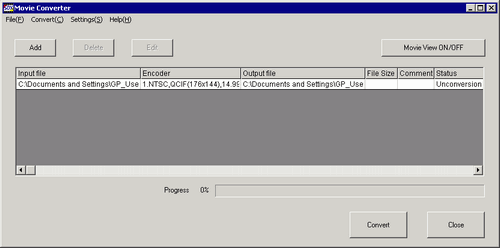
![]()
If multiple conversion settings are specified, all the conversions displayed in the list are performed in sequential order.
During conversion, [Status] for the file list is displayed as [Conversion In Progress] and the state of the conversion is displayed in [Progress].
![]()
Click [Stop] to stop the conversion.
After conversion is successful, the following message appears. Click [OK].