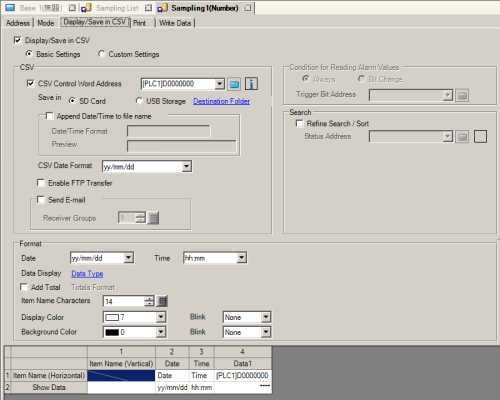![]()
Please refer to the Settings Guide for details.
 5.4.20 System Settings [E-mail] Settings Guide
5.4.20 System Settings [E-mail] Settings Guide  25.11.4 Display/Save in CSV
25.11.4 Display/Save in CSVFor the procedure for saving alarm CSV file, refer to the following.
 20.8.1 Procedure - Storing Alarm Messages in External Storage
20.8.1 Procedure - Storing Alarm Messages in External Storage