![]()
See the following for information about Administrator authority.
 Maintenance/Troubleshooting guide, T.2.1.2 Before installing, did you log in to Windows using an account with administrator rights?
Maintenance/Troubleshooting guide, T.2.1.2 Before installing, did you log in to Windows using an account with administrator rights?
In the PC on which to install the GP Remote Printer Server, you need to install and set up an FTP server beforehand.
To install and set up an FTP server, you need to login with Administrator authority.
The following explanations use Windows 10, Windows 7 or Windows XP as examples. Please refer to the Microsoft website for procedures when using other operating systems.
![]()
See the following for information about Administrator authority.
![]() Maintenance/Troubleshooting guide, T.2.1.2 Before installing, did you log in to Windows using an account with administrator rights?
Maintenance/Troubleshooting guide, T.2.1.2 Before installing, did you log in to Windows using an account with administrator rights?
When Using Windows 10 or Windows 7
Install an IIS FTP Service
From the [Control Panel] on your PC, open [Programs and Features], and click [Turn Windows features on or off].
From [Internet Information Services], select the [FTP Service] and [IIS Management Console] check boxes, and click [OK].
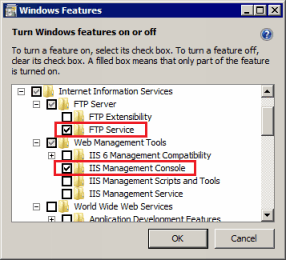
Settings for IIS FTP Service
From the [Control Panel] on your PC, open [Administrative Tools] and double-click [IIS Manager ].
On the right-hand side of the screen, from [Actions] click [View Sites]-[Add FTP site].
In the [Add FTP site] dialog box that displays, set the [FTP site name] and [Content Directory]. Click [Next].
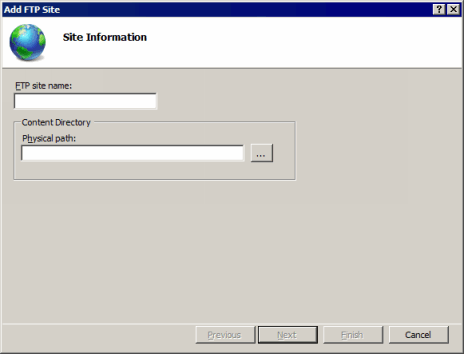
In the [IP address] field, enter the FTP server PC’s IP, and set [SSL] to [Disable]. Click [Next]. (Example: [IP address] 192.168.1.31)
In [Authentication], select [Basic], and for [Allow access to], select any setting other than [Not Selected]. (Example: Select [Specified user] and enter the user account for FTP login [FtpUser])
In [Permissions], select the [Read] and [Write] check boxes and click [Exit].
Using Windows XP
From the [Control Panel], select [Add/Remove Programs] and then click [Add/Remove Windows Components] to display the [Windows Component Wizard].
Select [Internet Information Service (IIS)] and click the [Extended] button.
Select [FTP (File Transfer Protocol) Service] and click [OK].
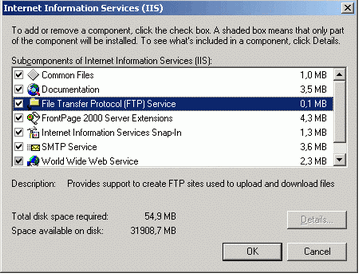
Click [Next] in the [Windows Component Wizard] and install.
![]()
Windows install media may be required. Follow the instructions for installation.
From the [Control Panel], select [Administrative Tools], click [Internet Information Service], and then select [Default FTP site].
![]()
If the [Default FTP site] cannot be found, IIS FTP Service is not installed. Install by referring to the following.
![]() Install an IIS FTP Service
Install an IIS FTP Service
Right-click the [Default FTP Site] and click [Properties].
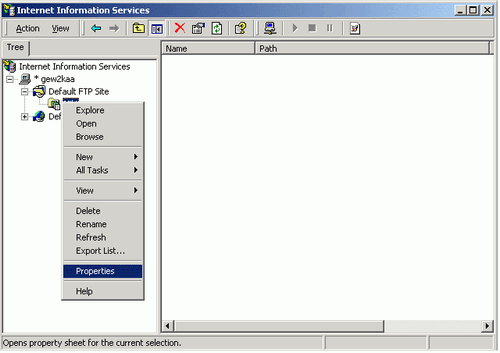
Open the [FTP Site] tab, and enter the IP address of the computer in the [IP Address] field.
(Example: [IP address] 192.168.1.31)
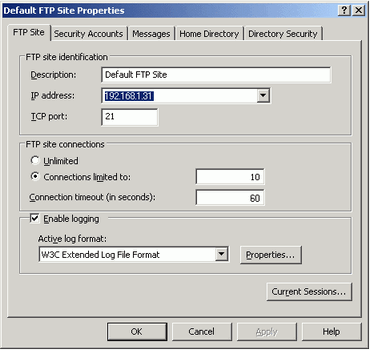
Open the [Home Directory] tab, then select [Local path]. Select the [Read], [Write] check boxes.
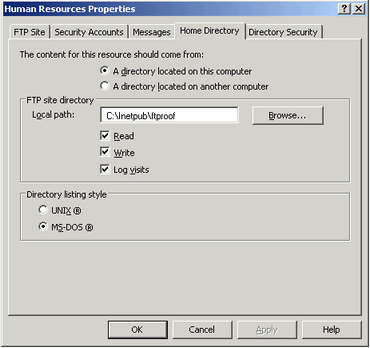
Click [OK] to close [Properties].
Right-click the [Default FTP Site] and click [Begin].
You can use existing local users as user accounts for FTP login.
The following shows the procedure for creating a new local user as a user account for FTP login.
In the [Control Panel], open [Administrative Tools] and select [Computer Management].
Right-click [Local Users and Group] and select [User] to open [New User].
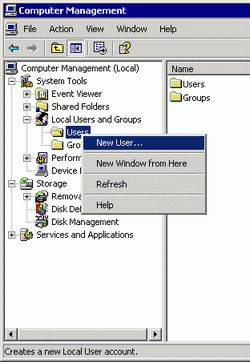
Enter the User name and password to create a new user. Clear the [User must change password at next logon] check box.
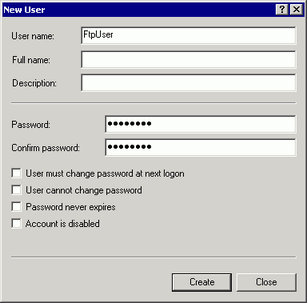
Check Operation of FTP Server
To check operations, run the following test on a computer connected to the server.
Type "ftp", space, and the IP address of the FTP Server (in this case, "192.168.1.31") at the command prompt, and press the Enter key.
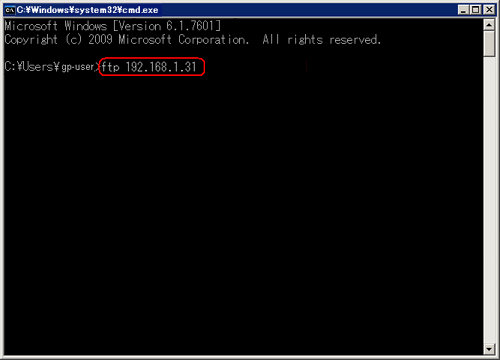
Enter the User name of the FTP login user (in this case, "FtpUser") and the password. While entering the password, the cursor will not move.
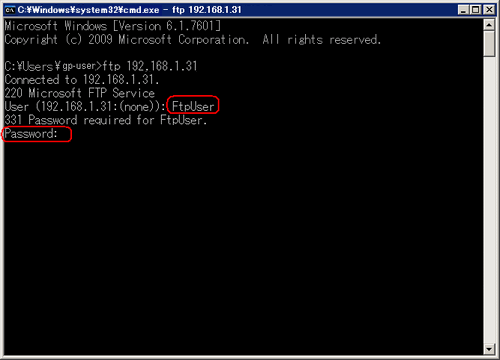
When the message [230 User logged in] appears, the operation was successful.
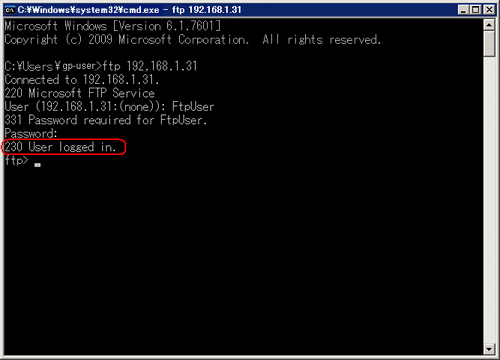
![]()
If logon is not successful, it may be because your firewall is enabled. Disable the firewall and try again.
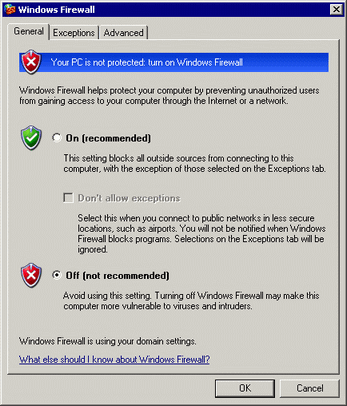
Enter "quit" to disconnect from the FTP server.
Type "exit" to exit the command prompt.