Start Microsoft Visio. From the [File] menu, point to [New], [Pro-face], and then click [Pro-face Converter]. Drawing 1 is created.
Select the resolution of your Display from the [Picture] menu's [Resolution] command and drag and drop into your Drawing 1 page.
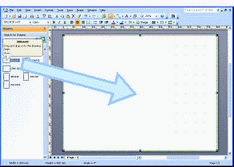
![]()
-
The resolutions for each series are as follows.
-
320×240
GP3200 Series, GP3300 Series (except AGP3310H) -
640×480
AGP3310H, GP3400 Series, GP3500 Series (except AGP3510 and AGP3560) -
800×600
AGP3510 and AGP3560, GP3600 Series -
1024×768
GP3700 Series
From the [File] menu, click [Open] and select the Visio file with the drawings you want to use.
From the [Edit] menu, click [Select All]. And then from the [Edit] menu, click [Copy].
From the [Window] menu, select the Visio drawing you want to paste to . In this case, [Drawing 1].
From the [Edit] menu, select [Paste Special].
Select [Microsoft Visio Drawing] and click [OK] to paste the copied drawing.
![]()
-
For Microsoft Visio operation and drawing operations, please refer to the corresponding product manual.